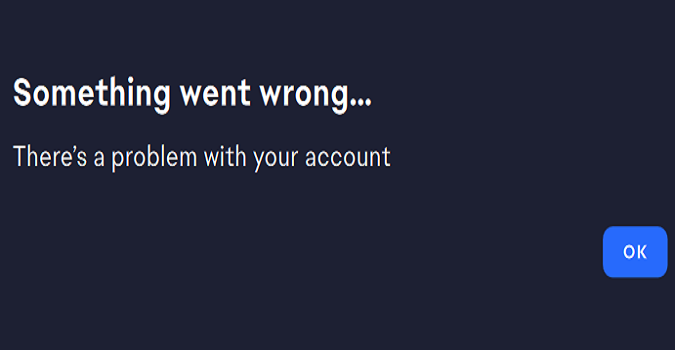If the EA App says there’s a problem with your account when you try to log in, check if your anti-virus or firewall is interfering with the app. Temporarily disable your antivirus and firewall and check if the EA App lets you log into your EA account.
If you’ve successfully logged in, this indicates your antivirus or firewall is to blame for this error.
Go to your antivirus and firewall settings, and add EADesktop.exe and the EALocalHostSvc service to the exception list.
Restart the EA App and check if you notice any improvements.
Sometimes, Windows 11 doesn’t automatically add EA Play and the EALocalHostSvc to your firewall’s exception list.
As a result, you need to manually add these executable files (EADesktop.exe and EALocalHostSvc.exe) to your firewall’s exception list and restart the app.
If you still can’t log into your EA account, try using your telephone number instead of your email address.
If the error persists, check if there are any known login issues affecting the EA App.
This information should be available on EA Help’s official Twitter page.
Equally important, check your Internet connection and make sure it’s stable.
Make sure to run the EA App as an administrator:
- Right-click on the EA App desktop shortcut
- Select Properties
- Click on the Compatibility tab
- Check the box that reads Run this program as an administrator
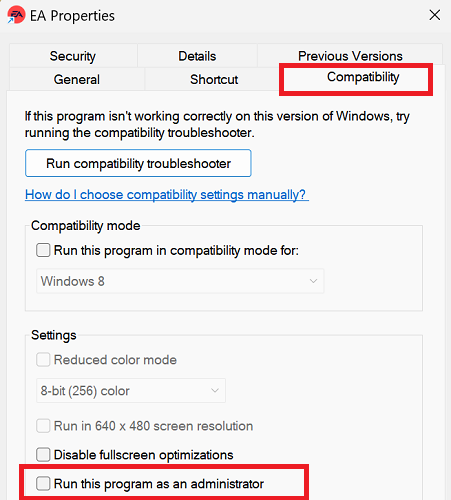
- Restart the app
Hope something helps.
Well, if nothing works, contact EA Support.