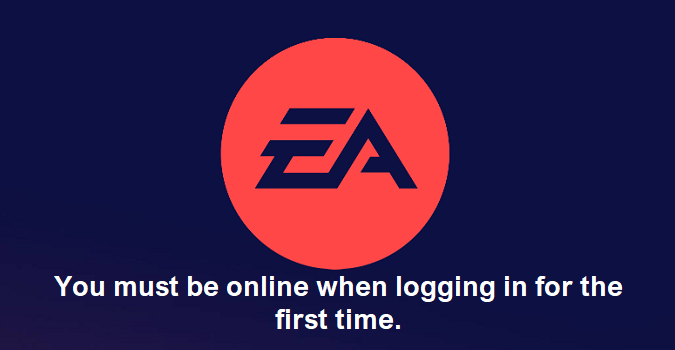If you’re here, you’re probably wondering why on earth the EA App says you must be online when logging in for the first time.
You’re not logging in for the first time. And you know you’re online, and your network connection is working properly.
You can watch funny videos on YouTube without any problem. But the EA App keeps saying you’re not online. This can drive many gamers crazy.
As a quick reminder, the EA app requires an internet connection to verify your account.
Let’s see what you can do to convince the App that you’re online.
FIX: You must be online for your first EA App login
Check if this is a network issue on EA’s end
If EA’s servers can’t detect you’re online, this could be a network issue on EA’s end.
Go to the official EA Help Twitter page and check if there’s any news about known ongoing server issues that could be causing this glitch.
By the way, if other people have recently complained about similar issues, that’s probably an indicator that the issue is not on your end.
Close the app and shut down your computer
Exit the EA app and shut down your device. Don’t just restart it. Shut your computer down and wait for 30 seconds. Then, boot up your machine, wait until you’re back online, and launch the EA App again.
Run the EA App as an admin
Make sure to run the EA App with administrator rights. Right-click on the EA App desktop shortcut and select Run as administrator.
This gives the EA App full rights to do any necessary changes on your computer.
Delete the app cache
Click on the three dashes in the left-hand corner of the EA app, scroll down to Help, click on App Recovery, and then select Clear Cache.
Restart your computer, and launch the EA App again. Check if you notice any changes.
Repair the EA App
- Go to Settings
- Click on Apps
- Locate the EA App
- Go to Advanced Settings
- Select the Repair & Reset option
The app repair option allows the OS to identify and fix any issues that may be preventing the EA App from running properly on your machine.
Check your connection
Make sure your connection is fine. If you’re using a wireless connection, try switching to a cable connection.
If you can’t do that, disconnect all the other devices connected to your router to free up bandwidth. The computer you’re running the EA App on should be the only device connected to the network.
Additionally, unplug your router to reset your network connection. Leave the router unplugged for one minute and then plug it back into the wall outlet.
If nothing works, uninstall and reinstall the EA App. If the issue persists, contact EA Support and report the problem.