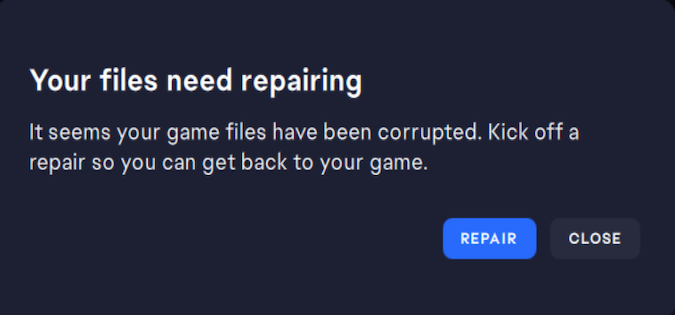If the EA App says that your game files need repairing, this usually means the app cannot launch or run the game correctly. This is probably due to missing or corrupted game files, or a conflict with other software on your computer.
To fix this issue, try repairing the game files through the EA App.
Fix: Your EA game files need repairing
Use the Repair option
To repair your game files in the EA App, go to your Library and click on the game that is experiencing the issue. Click on More Options (the three dots) and select the Repair option.
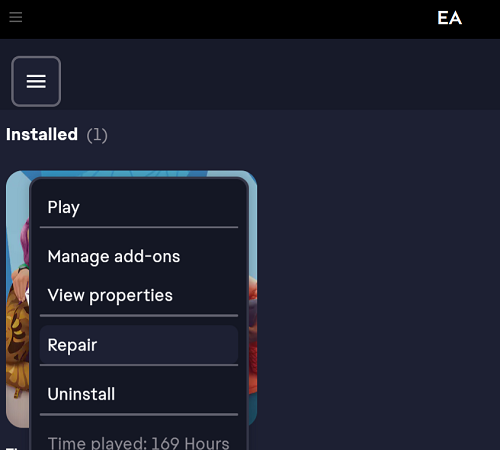
Wait for the process to complete, restart the EA App, and try to relaunch the problematic game.
Run the System File Checker
Run the System File Checker to automatically repair corrupted or missing Windows system files.
- Type cmd in the Windows search bar
- Right-click on Command Prompt
- Select Run as administrator
- Type in SFC /scannow and hit Enter
For more information, go to Microsoft’s support page.
Clear the cache
Click on the three dashes in the left-hand corner of the EA app, scroll down to Help, click on App Recovery, and then select Clear Cache.
Restart your computer, and launch the EA App again. Check if it still says you need to repair your game files.
If the issue persists, use Disk Cleanup to clear the computer cache.
Type disk cleanup in the Windows Search bar, double-click on Disk Cleanup, and select the drive you want to clean up. That’s typically the drive where you installed the EA app and all of your games.
Select the file types to get rid of and let Disk Cleanup delete them.
Clean boot your computer
Clean boot your system to see if background programs are interfering with the EA APP.
For step-by-step instructions on how to perform a clean boot, go to Microsoft’s Support page.
Reinstall the EA app
Go to Control Panel, select Uninstall a program, and locate the EA App. Select the app and hit the Uninstall button to remove it from your machine.
Restart your computer, reinstall the app, and refresh your game library.
If nothing works, contact EA Support and report the problem.