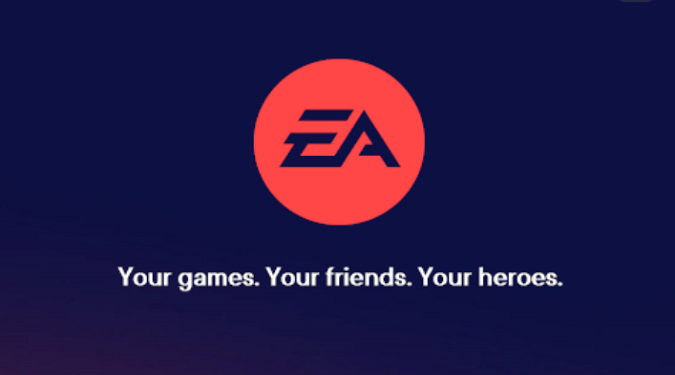After installing the EA App, you can change the game installation directory to another drive. All you need to do is go to Settings, select Downloads, and choose a different download path.
But sometimes, you’re unable to select a new download location. Either nothing happens when you try to do that or you just get a blank popup.
Let’s see how you can fix this problem.
EA App won’t let me change the game install location
Use App Recovery
To fix the issue where you can’t change the game installation location in the EA App, go to Settings, select Downloads, and change the Download folder.
Then, run the App Recovery app.
Click on the three dashes in the left-hand corner of the EA app, scroll down to Help, click on App Recovery, and then select Clear Cache.
After clearing your app cache and downloads, you can go to the newly selected drive.
Manually type in the game install path
If you can’t select a new game install directory, you can still manually type in the install path you want to use.
The catch is that you can only use a single folder hierarchy.
When you try to install a new game, manually enter the path you want to use.
For example, let’s say you want to install The Sims 4 in the Games directory, located on the F drive.
You need to manually type in F:\Games, followed by your game folder (F:\Games\TheSims4).
If you select F:\Games\EA Games\TheSims4 it won’t work. You can’t select more than one folder up.
Make sure your game install folder exists already, then you can just type it in.
Change the install path via PowerShell
1. Download the EA App installer from the EA website.
2. Go to the folder where you saved the EAappInstaller.exe file.
3. Open a PowerShell window
4. Enter this command :
.\EAappInstaller.exe /i DefaultInstallFolder=”GameInstallLocation”
Replace “GameInstallLocation” with the actual directory path you want to use.
For example, if you want to install your game to your F drive, in the Games folder, and the EAGames subfolder, use the following command: .\EAappInstaller.exe /i DefaultInstallFolder=”F:\Games\EAGames”
Thanks, MigodaN7 for the tip!
Enjoy your gaming sessions!