Steam Cloud allows gamers to store game content in the cloud. You can save your stats, game settings, save games, and more in the cloud.
In this manner, you can access the content available on your Steam account even when you’re signing into another computer. Simply login and you can then pull all of your settings and save games from Steam Cloud.
How to Use Steam Cloud Sync
In order to use the service, you need to enable Steam Cloud for your game. Otherwise, you won’t be able to download old save games or update new ones.
It is worth mentioning that not all the games offer Steam Cloud support.
Steps to enable Steam Cloud:
- Step 1 – Open your Steam library
- Step 2 – Right-click on your game → select Properties
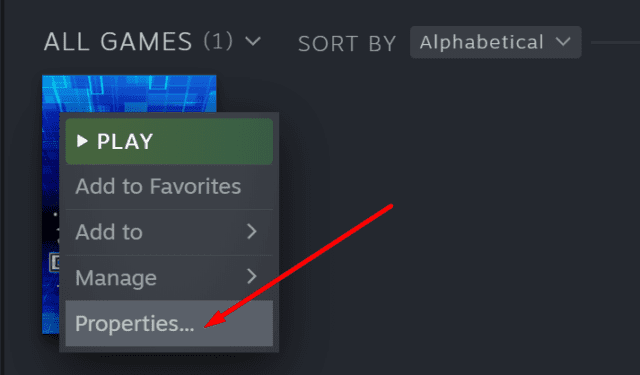
- Step 3 – Select the Updates tab
- Step 4 – Check the Enable Steam Cloud synchronization box.
→ Note: If there is no Steam Cloud option, this means the respective does not support Steam Cloud.
Steps to Download Save Games From Steam Cloud
- Step 1 – Go to the Steam Cloud webpage in your browser
- Step 2 – Log in to your Steam account
- Step 3 – The games compatible with Steam Cloud storage will be listed there
- Step 4 – Select your game and click on Show Files to list all the game’s files
- Step 5 – Select the file you want to download and click Download.
⇒ Good to Know
Can you save Steam games to the cloud? Steam users cannot save the game installation folder or executable file to the cloud. However, they can use Steam Cloud to store save games, collections, game settings, and so on.
Are Steam game saves stored online? Many Steam games support cloud saves which means you can store save games to the cloud via Steam Cloud. But Steam games are not automatically saved online, you need to enable the Steam Cloud feature first.
How do I know if a Steam game has cloud saves? To check if your Steam game supports cloud saves, go to your Library, right-click on the game, select Properties, click on the Updates tab and check if there’s a Steam Cloud synchronization option listed there. If it is, this means your came supports cloud saves.
Does Steam automatically save to the cloud? Steam does not automatically save your game to the cloud. Your game must support Steam Cloud first and then you need to enable the Steam Cloud synchronization feature to store save games in the cloud.