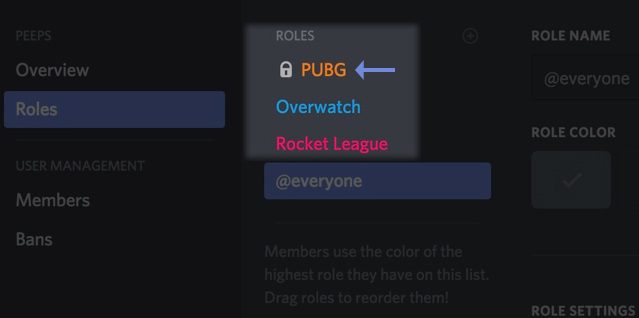Discord uses different name color to help server owners to differentiate between users and the roles they’ve been assigned.
If you don’t know how to change the name color on Discord, this simple and easy guide will help you to get the job done in no-time.
Requirements to change the user name color on Discord
- Add new roles — that’s actually the only method you can use to change the name color.
- You need to have admin rights — only server owners can edit the name color. If you don’t have admin privileges, you won’t be able to do that.
Steps to Change the Name Color on Discord
- Right-click on your server
- Select Server Settings
- Click on Roles
- Add a new role
- Select the color you’d like your new role to have (use the color menu)
- Hit the Save Changes menu
- Return to your Discord server
- On the right pane, locate the members of your server
- Right-click on the user name and click on Roles
- Select the new role you want to assign to that user
- The color of the name will change depending on the new role you assigned to the respective user.
As a conclusion, to change the name color on Discord, you need to have administrative privileges — in other words, you need to create a server and edit the roles.
References: