In this quick how-to guide, we’re going to show you how you can turn off Steam’s pop-up ads and get rid of those annoying advertisements for new games and whatnot.
Steps to Stop Steam Pop-Up Ads
- Step 1 – Go to Steam’s Settings
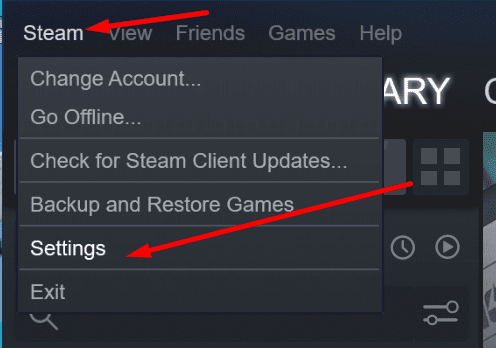
- Step 2 – Click on the Interface tab
- Step 3 – Uncheck the Notify Me About Additions Or Changes To My Games, New Releases, And Upcoming Releases box
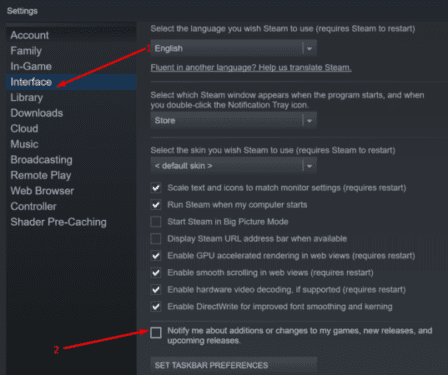
- Step 4 – Hit OK to apply the changes.
That’s it. Next time you launch Steam, you will no longer see ads about game updates for the titles you already own or new game suggestions for that matter.
You can now enjoy peace of mind.
Why Do Some Gamers Hate Steam Pop-Up Ads
Many Steam users actually hate Steam’s pop-ups. They already set up all their game updates to automatic.
This means when there’s a new game update available, Steam will automatically download and install it.
And that’s the best strategy to follow as the latest game versions often bring performance improvements, hotfixes for known issues and sometimes new game features.
As for new game releases and suggestions, gamers who are loyal to particular titles will always spend most of their time playing their favorite games anyways.
When they feel the need to test new games, they probably prefer to use the search feature or ask fellow gamers for recommendations.
That is not to say that Steam pop-ups are completely useless or plainly annoying. Valve added them as a means to help players keep an eye on the latest updates and suggest games they may like.
But seeing those pop-ups on the screen everyday may get on some gamers’ nerves.
Wrapping Up
How do I disable ads on Steam? To disable ads on Steam, go to Steam Settings, click on Interface and uncheck the Notify Me About Additions Or Changes To My Games, New Releases, And Upcoming Releases box.