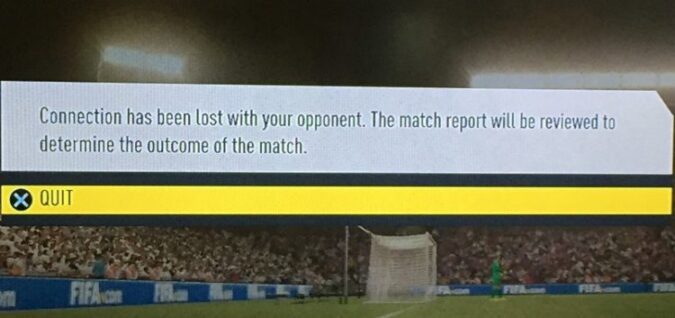The connection has been lost to your opponent. The match report will be reviewed to determine the outcome of the match.
This error often occurs when players try to enter a game of Pro clubs. The problem is that identifying the exact root cause of the problem is not that obvious.
This error message comes and goes. One day you can play without any problems, but the next day you lose your connection to your opponent.
Here’s why you lose your connection to your opponent
If FIFA players using IPv6 addresses are trying to matchmake with an IPv4 connection, they may get the Connection has been lost to your opponent error.
If EA’s servers are down, you’ll instantly get disconnected. Go to FIFA’s server status page and check if there are any ongoing server issues.
Additionally, this alert pops up when your opponent suddenly quits the game.
How to Fix “Connection Has Been Lost to Your Opponent”
Fix 1 – Check your connection
Let’s start off by ruling out an unstable or slow connection as the cause of this problem.
Do the following:
- Restart your modem/ router
- Install the latest router firmware version
- If you’re using a wireless connection, switch to a cable connection (it’s faster and more stable)
- Disconnect other devices using the same network connection.
Fix 2 – Set a Static IP address (Xbox only)
One thing you can do is set a Static IP address to your console. Once you’ve done that, you can DMZ it. For more information on how to do that, see Setting up DMZ for Xbox One.
If you’re still getting the same error, ask your fellow players to follow the same steps.
Fix 3 – Run everything as Admin
Make sure you’re running both Origin and FIFA as Administrator. Ask your fellow gamers to do the same. This will give you all the necessary permissions to run the game properly.
Fix 4 – Check your Firewall settings
Your firewall settings might be blocking some FIFA files and processes. To solve this problem, set up the appropriate exceptions for the game in the Windows Firewall settings.
Ensure FIFA and all the related processes are whitelisted in your firewall settings.
How to allow FIFA connection in firewall settings
- Launch the Control Panel → select Windows Firewall
- Go to Advanced Settings
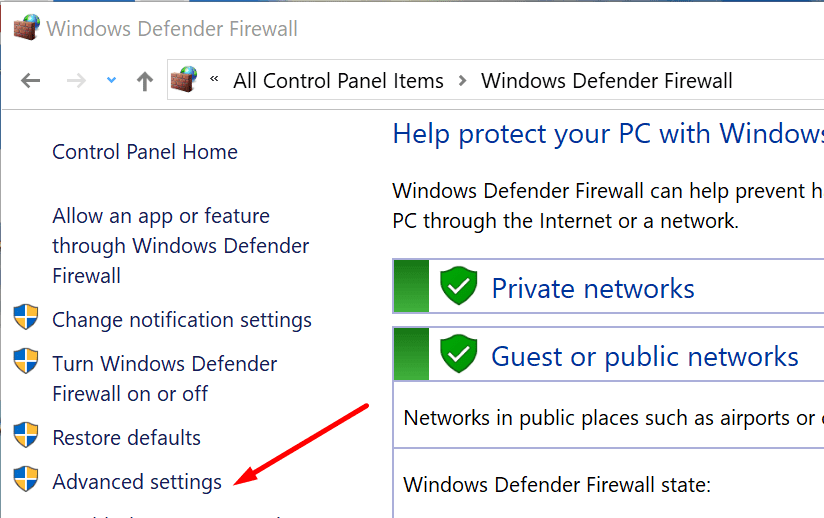
- Select Inbound Rules → New Rule
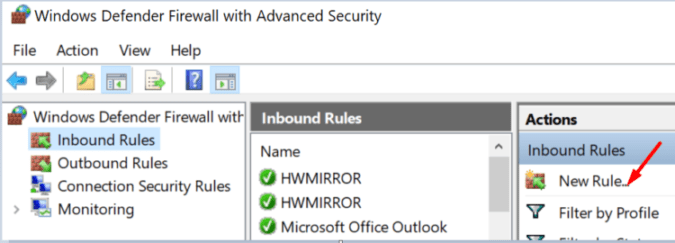
- Select Program in the Rule Type window → hit Next
- Browse below This program path → select the FIFA executable file → hit Next
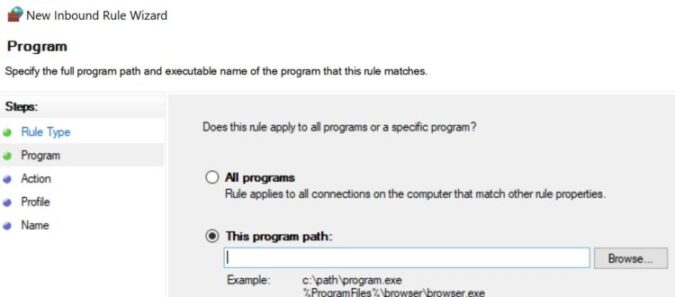
- Allow the connection, name the rule, and save it.
Did you manage to fix this problem? Let me know in the comments below.
————————————
Last updated: September 2022