If you’re wondering how to change your EA server and matchmaking region, you just stumbled upon the right tutorial for you.
If you recently moved to a different country, you may notice your connection is very bad when you’re playing EA games.
This is because the server information has not been updated, and you’re still connected to a region where you’re no longer physically located.
Your EA matchmaking region is still matched to your previous location. As you already know, you need to connect to the EA server that’s closest to you in order to benefit from a faster and more stable connection.
The further away you’re from the EA servers’ location, the worse your connection will be.
How to Change EA Matchmaking Region
Method 1 – Use in-game settings
Below you’ll find the instructions to follow in order to manually select your EA Matchmaking Region.
- Step 1 – Go to your game Settings
- Step 2 – Select your EA Account
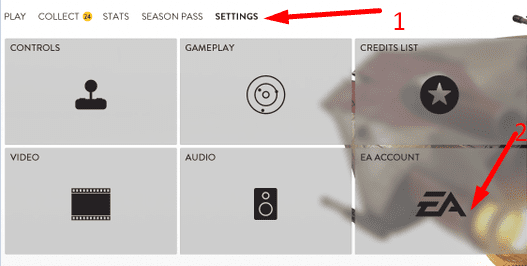
- Step 3 – Go to the Matchmaking Region option
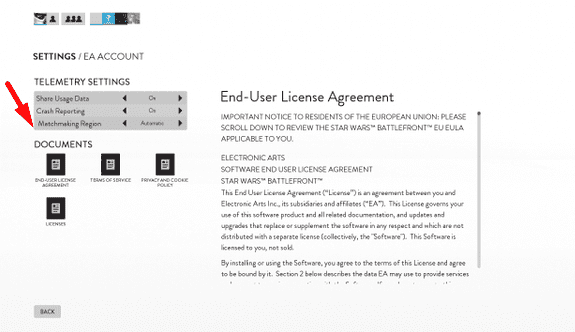
- Step 4 – Select the region you want to connect to using the navigation arrows.
- You can select one of the following matching regions: Automatic (Default), Australia, Asia, Europe, South America, US East, US West.
- Step 5 – Click Back to save and enable the region you just selected.
Note: These settings and options may be slightly different depending on the game you’re playing, as well as the game version you’re currently running.
Method 2 – Edit EA account info
Alternatively, you can also change your region by editing your EA account regional settings.
Here’s how you can do that:
- Step 1 – Go to your EA Account and Billing Settings
- Step 2 – Select the About Me tab
- Step 3 – You’ll see three options there, and you need to click Edit next to Regional Settings:
- Basic Information (you can edit your EA ID, Display Name, Real Name, aswell as the Date of Birth)
- Email Address (insert a new email address)
- Regional Settings this is the option you need to click on and change your country of residence or language.
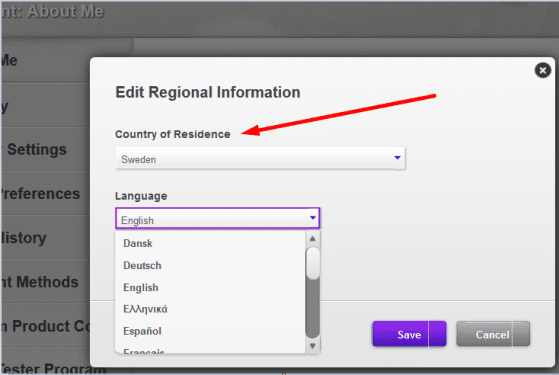
- Step 4 – Enter the code that EA sent you in order to confirm your identify and proceed to changing your region.
- Step 5 – Save the changes and launch your favorite EA games.
And now you know.
References:
- How to update your EA Account information, EA Support.
I’m having trouble connecting with my pc friends from my Xbox series x, how do I resolve the issue? We can’t seem to look each other up or even see the same matches in the custom game browser…