Valorant might sometimes stop working all of a sudden with the following error message appearing on the screen: Vanguard anti-cheat has encountered an error. Please relaunch the client to restore anti-cheat function.
In this guide, we’ll list 6 solutions that could potentially help you fix this problem.
Troubleshoot Vanguard has encountered an error
Fix 1 – Restart VGC
- Open the Task Manager
- Locate and end all the Riot and Valorant processes by right-clicking on them and selecting End task
- Close your Task Manager
- Launch a new Run window by pressing the Windows key and R key at the same time
- Open the Services App by typing services.msc
- Locate the VGC service
- Right-click on it and select Properties
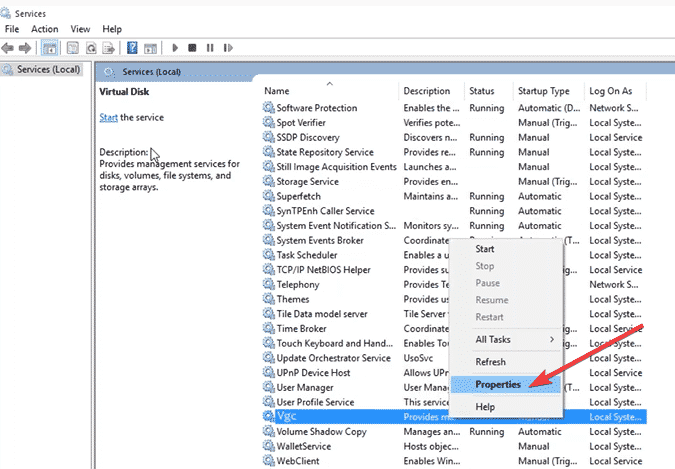
- Set startup type to Automatic
- Hit Apply and OK
- Start the Service
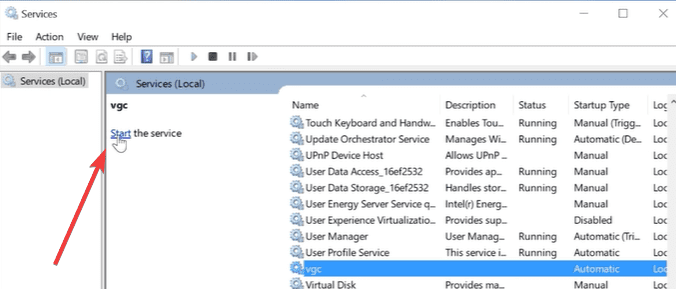
- Windows will now start the service on your computer
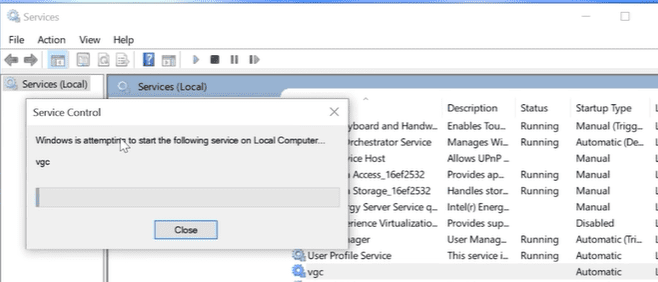
Fix 2 – Disable full screen optimizations and run as admin
- Go to the Local Disk and locate the Riot Games folder
- Open the folder
- Open Valorant
- Open your bin folder
- Click on the ShooterGame folder and open it
- Double-click on the Binaries folder
- Open the Win64 folder
- Right-click on your Valorant executable file
- Select Properties
- Click on the Compatibility tab
- Check the Disable full screen optimizations options
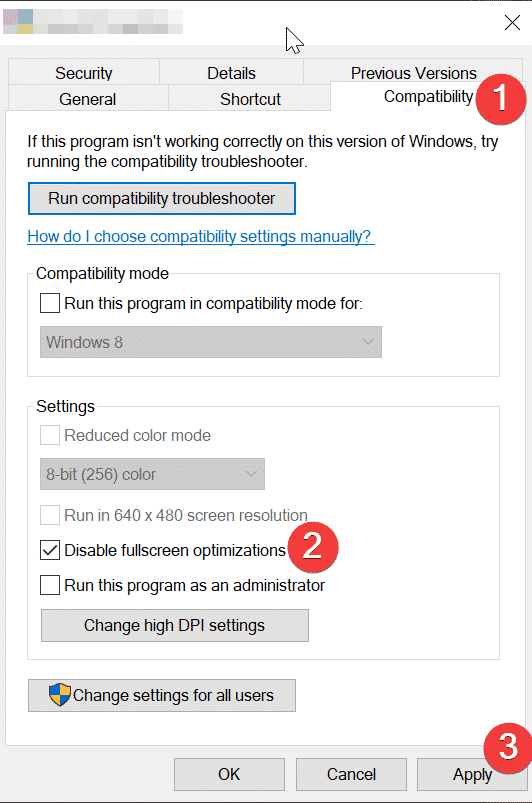
- Check the Run this program as administrator check box
Fix 3 – Update your computer
Install the latest Windows and driver updates on your computer to make sure your machine is fully optimized for running Vanguard and Valorant.
To check for OS updates, go to Settings, Update and Security. Hit the Check for updates button or simply install the pending updates.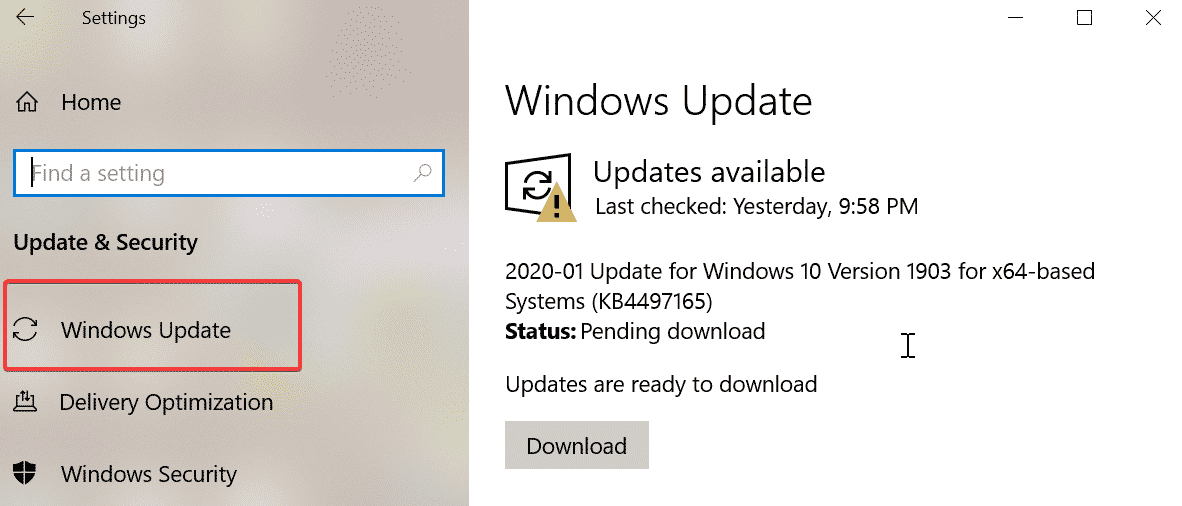
Also, if you’re part of the Windows Insider program, opt-out of the program. Windows 10 builds are unpolished OS versions that may cause plenty of game glitches. Use a stable OS release to run Vanguard and play Valorant.
Download the newest drivers:
Fix 4 – Clean boot your computer
You want to play Valorant and run Vanguard without any interference from other third-party programs. To do this, you need to perform a clean-boot in order to start start Windows with no extra programs running in the background.
Fix 5 – Run SFC
If some of your Windows system files got corrupted or deleted, there is a simple command that can help you to quickly fix all these problems — System File Checker.
Here’s how to use it:
- Launch Command Prompt as administrator
- Enter the sfc /scannow command and hit Enter
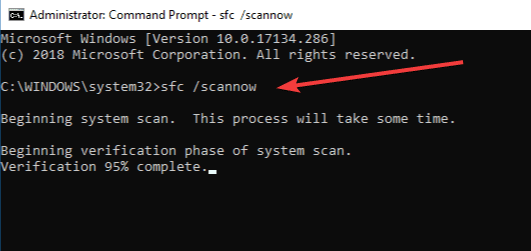
- Wait until the verification is complete.
Fix 6 – Uninstall Vanguard
If nothing worked, you can also try to uninstall and reinstall Vanguard. For a step-by-step guide on how to completely remove Vanguard, go to Riot’s support page.
Once you’ve uninstalled Vanguard, launch Valorant and the game will automatically download the anti-cheat tool.
We hope something helped and you can now play your favorite game.
