In this guide, you’ll find 4 possible solutions to fix Valorant error code 12 on your computer. Follow the instructions listed below and you should be able to solve the problem within minutes.
Understanding error 12
Error 12 often prevent Valorant from loading and occurs when users try to launch the game. It indicates there’s a problem with the Riot Games client.
How to Fix Valorant Error Code 12
According to Riot’s support page, the simplest solution to fix Valorant error 12 is to restart the Riot Client. Unfortunately, the company has not offered detailed information as to why this error occurs.
If the error persists after restarting the Riot Games Client, you can use the solutions we listed below.
Fix 1 – Restart your computer and modem
Close the game and reboot your computer and modem. A simple restart solves various hardware and software blockages that may prevent your computer or programs from running normally.
Why does it work? When you reboot your computer, all the temporary files and folders clogging your RAM are flushed out. By flushing the RAM and getting rid of temporary files you also speed up your computer.
Fix 2 – Clean boot your computer
Another thing you can do is to clean boot your computer. In this manner, your computer will use only a limited number of processes, programs and drivers.
This is a great way to avoid software conflicts and direct all your computer’s processing power to one specific program — in this case, Valorant.
Steps to clean boot your PC
- Launch a new Run window by pressing the Windows and R keys
- Type msconfig and hit Enter
- Click on the Services tab
- Check the Hide all Microsoft services option
- Select the Disable All to disable all non-Microsoft processes
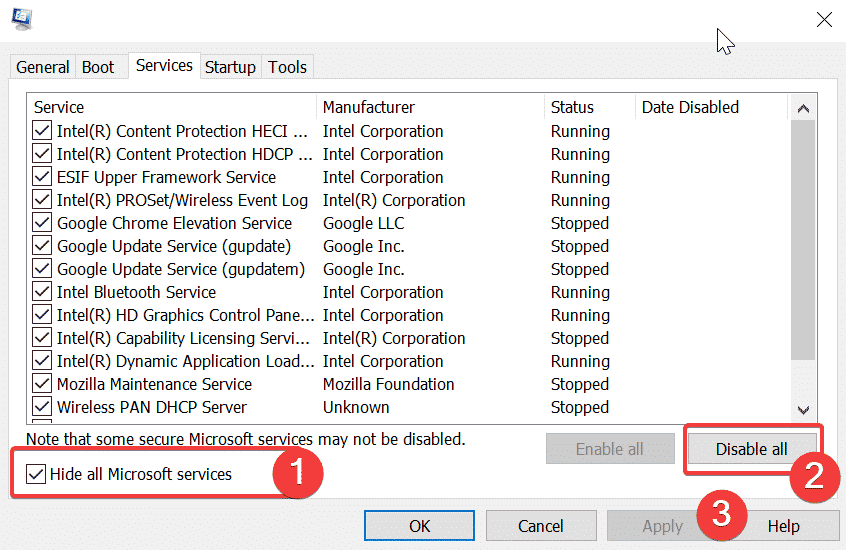
- Click on the Startup tab
- Open Task Manager and select Disable All
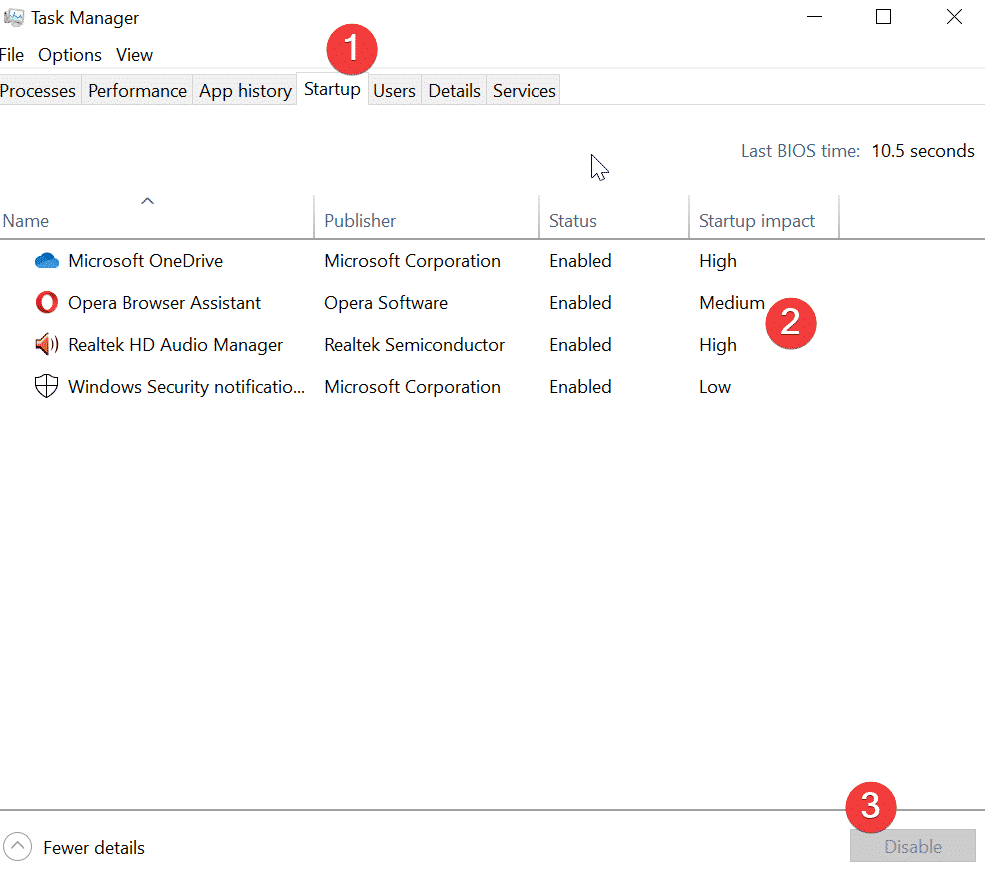
- Reboot your computer and launch Valorant.
Fix 3 – Change your connection type
If you’re using an Ethernet connection, switch to a wireless one and the other way around. Some users confirmed that changing their Internet connection type worked for them.
I get error code 12 when using ethernet. If I switch to wifi it connects fine, but I lag in game. Not sure why using ethernet would cause Valorant (and also Spotify for some reason) to not connect.
While this workaround may not do the trick for all, it’s worth giving it a try.
Fix 4 – Delete the Manifest files
Deleting the Manifest files solved the problem for many players:
- Navigate to your Valorant folder. For more users, it should be located under the following path: Riot Games/VALORANT/live
- Delete Manifest Debug Files and Manifest_No
- Re-login. Don’t just hit Play when the launched opens.
If nothing worked, you can submit a ticket to Riot Games support.
