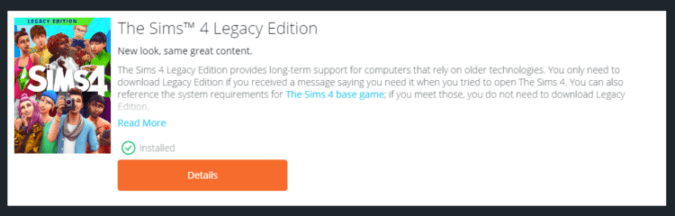If you own an old Mac computer that Sims 4 no longer supports, you need to install the Sims 4 Legacy Edition. This is a free Sims 4 game version for players using unsupported systems. Legacy Edition is available only for people who already own the game, not for new gamers.
Many users complained about getting the following error message when they tried to use their old custom content folder in Sims 4 Legacy Edition:
Unable to migrate the user data directory to Legacy Edition. The Sims 4 Legacy Edition will continue with new data. Visit help.ea.com for more information.
The game launches and creates a new folder but without any of the saves or custom content files available in the Legacy and backup folder.
Sims 4 Failed to Migrate User Data to Legacy Edition
Fix 1 – Move the game folder to the desktop
Navigate to Documents > Electronic Arts and try moving the Sims 4 Legacy folder to your desktop. Then run Sims 4 again — this will create a new Sims 4 folder to replace the one you moved to the desktop.
Close the game without saving. Now, take the files stored in the Sims 4 folder you moved to your desktop and put them in the newly created folder.
Do the same with your Mods files. Move the Mods folder to your desktop and launch Sims 4. Close the game but don’t save anything. Start moving the content of the Mods folder in your new Sims 4 folder.
Fix 2 – Tweak your files
⇒Note: Go ahead and copy the Legacy folder to your desktop before you do anything. If something goes wrong, you can always put it back.
- Navigate to My Documents
- Open the EA folder
- Find The Sims 4 folder. You’ll also find the new The Sims 4 Legacy Edition folder there as well
- Open the Sims 4 file
- Select all the contents, and copy it
- Paste the Sims 4 folder into the Legacy edition folder
- When prompted, replace the existing files with the same name.
- Restart the game a few times and then check if everything is running smoothly.
References:
- The Sims 4 Legacy Edition, EA Support.
- Backing up and resetting The Sims 4, EA Support.