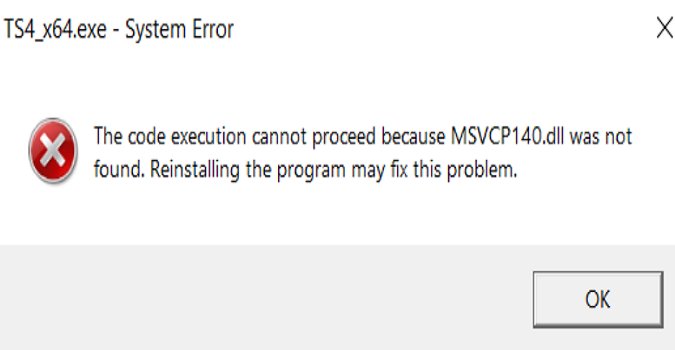Follow the troubleshooting steps below to fix the error message that says the code execution cannot proceed when you launch The Sims 4.
This error is usually triggered by outdated Microsoft Visual C++ versions or false positive antivirus alerts.
How to fix “The code execution cannot proceed”
Update your OS to the latest version
To fix “The code execution cannot proceed” error, install any pending Windows and security updates. If your OS is already up-to-date, reinstall your security updates.
You can manually download them from Microsoft’s Update Catalog.
Add exclusions for The Sims 4
Go to your antivirus settings, and add exclusions for the Sims 4 folder and executable files.
Windows Defender may sometimes cause DLLS and executable files to be falsely flagged as malware.
If you whitelist your Sims 4 executable files, your antivirus will stop scanning the respective files.
Then, download the problematic DLLs from a safe website, extract them if zipped, and add them to your Sims 4 Bin folder.
Reinstall vcredist.exe
Navigate to C:\Program Files (x86)\Origin Games\The Sims 4. Open the _Installer folder, and then open the VC folder.
Double-click on the older folder, and then open the Redist folder. You’ll find an x86 and an x64 version of vcredist.exe. Run each executable file to install both versions of vcredist.exe.
Restart The Sims 4. The game should launch without any errors.
If the issue persists, go to the next solution.
Manually download Visual C++
If your Visual C++ Redistributable package architecture doesn’t match your game’s target architecture, you’ll experience all sorts of errors.
Go to Microsoft’s webpage and get the latest Visual C++ Redistributable downloads.
You’ll find permalinks for the latest supported Visual C++ Redistributable versions compatible with your architecture.
The best approach is to uninstall your current copies of Visual C++, and then download new ones from Microsoft’s download page.
Clear your cache
Clearing your cache can help you fix your Sims 4 glitches.
If you’re using the EA App, click on the three dashes, go to Help, and select App Recovery. Then, click on Clear Cache.
If you’re not using the EA app or the app is unavailable, go to Start, locate EA, hit the downward arrow, and select App Recovery. Then, select Clear Cache.
There you go, I hope something helps.
References:
- VC++ and .dll errors with Origin, EA Support.
- Clear cache to fix problems with your games, EA Support.