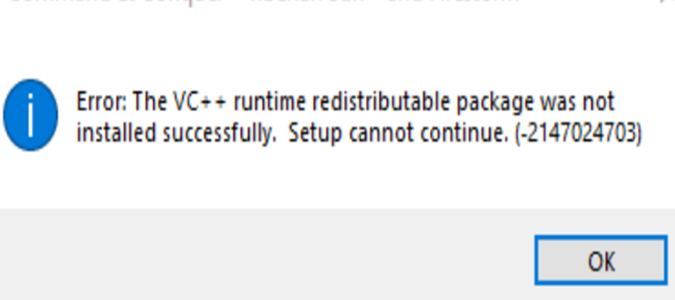When downloading EA games, players may encounter a recurring error: The VC++ runtime redistributable package was not installed successfully. Setup cannot continue.
This issue stems from dependency issues present in every game. Here are four solutions to get rid of this error, applicable to any game installation.
Fix Redistributable Package Not Installed Successfully
Get the Latest Windows Updates
Check for any pending Windows Updates. If you have updates waiting, they might be the cause of the errors.
When there’s a mismatch between the installed VC++ version and the application’s requirements, errors can occur.
The Visual C++ Redistributable Package, essential for games, might encounter problems if the Windows system lacks the latest updates.
Windows Updates often include crucial patches and enhancements for system components, including those related to VC++.
Go to Settings, click on Windows Update, and hit the Check for Updates button.
Reinstall Your Security Updates
If your Windows system is already up to date, there might be an issue with a particular security update that requires fixing or reinstalling.
This could mean that the update didn’t install correctly or encountered problems during the process.
- Navigate to your game’s installation path.
- Open the _Installer folder.
- Access the vc folder.
- If there are vc multiple folders, open the older one first.
- Open the redist folder.
- Run both the x86 and x64 versions of vcredist.exe.
Check if the error is gone.
Re-register Xbox Game Pass
Your Xbox Game Pass could be causing this error. The game should handle installing dependencies if they aren’t localized. Try to re-register them.
Follow the steps below to re-register the .dll files:
- Press the Windows and X keys
- Select Command Prompt (Admin)
- Type the commands below and press Enter after each command:
- regsvr32 ntdll.dll /s
- regsvr32 msdxm.ocx /s
- regsvr32 dxmasf.dll /s
- regsvr32 wmp.dll /s
- regsvr32 wmpdxm.dll /s
Restart your computer and check if you can install your EA games.
Run the Latest VC++ Runtime Installer
Run the most recent VC++ Runtime Installer. This means launching the installer program for the latest version of the Visual C++ Runtime components on your system.
You can get it from Microsoft.
Hope something helps.