If you want to enjoy smooth gaming experiences on your PS4, you need to keep it updated. Sony regularly rolls out new updates in order to improve usability, enhance security, and add new features.
However, there are instances when you simply can’t install the latest system software updates on your PS4. For example, sometimes PS4 updates won’t download in Rest Mode.
As a quick reminder, Rest Mode on PS4 is like Sleep Mode on PC. It puts your console into a low power mode but still leaves it able to download system and game updates in the background.
But what can you do if your PS4 won’t download anything in Rest Mode? Well, this article aims at answering this question and we’ll list a series of solutions that you can use to fix this problem.
Why is my PS4 not downloading updates in Rest Mode? Your PS4 console is unable to download and install updates while in Rest Mode because you haven’t allowed it to use the Internet connection in Rest Mode. Go to Settings → Automatic Downloads and enable automatic update downloads.
PS4 Won’t Install Updates in Rest Mode
Before diving into any troubleshooting steps, make sure that your console is set as your primary console. Go to Settings > PSN > Set as Primary PS4.
Also, make sure to start the update download process before putting your console in Rest Mode.
Third, keep in mind that your PS4 console only checks for updates once every 24h. So, if no updates have been downloaded, maybe your console has yet to check for updates.
Four, it is worth mentioning that the PS4 checks for game updates only for the games that you recently played. It doesn’t usually check for updates for the titles sitting at the end of your dashboard.
Fix 1 – Check your settings
Make sure that you didn’t disable the option that allows the console to download updates in Rest Mode.
Go to Settings > System > Automatic Downloads > make sure that the System Software Update Files option is enabled. This allows the console to automatically download and install firmware updates.
Of course, you can also enable the two other options available on that Settings page (Featured Content and Application Update Files).
Also, keep in mind that you need to enable the option ‘Set Features Available in Rest Mode’ from Settings > Power Save Settings > Set Features Available in Rest Mode.
Fix 2 – Download a free item
Another solution is to force the update. Here’s what you need to do:
- Open a web browser > head over to the PS Store and get a free item (maybe a free theme)
- Select the option Download to my PS4
- Your console will then wake up and this will force it to check for the latest updates.
That’s about it. We hope the suggestions listed in this article helped you understand why your PS4 fails to download updates in Rest Mode.
References:
- PlayStation 4 User’s Guide: Automatic Downloads, Playstation support.
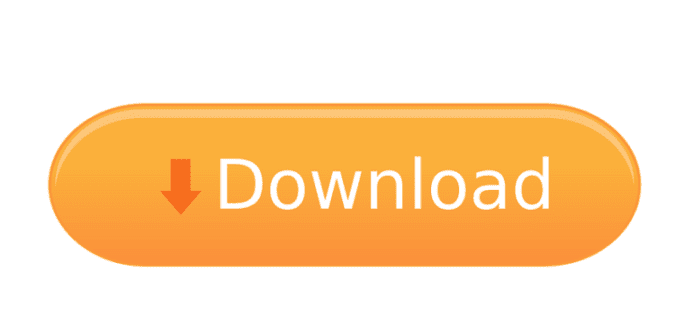
I start the download b4 I go to work at 5am and leave the ps4 on the next morning it isn’t download only downloads if I watch it on the download screen why