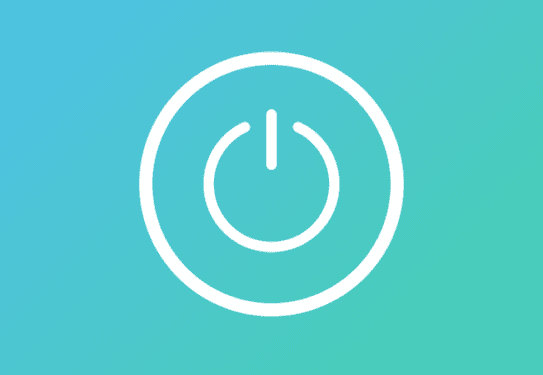Getting PS4 error SU-30638-0 is definitely a very annoying thing. This problem usually occurs when trying to download the latest console system software version.
Of course, when error SU-30638-0 pops up, this means that your PS4 encountered a problem and can’t download and install the latest updates.
Some users may get this error right when they hit the update button. Others may encounter it when the console restarts to install the updates.
How Can I Fix PS4 Error Code SU-30638-0?
Fix 1: Reboot your console
The first thing that you can do to fix error SU-30638-0 is to simply turn off your console and unplug it. Leave it off for 5 minutes.
Then turn it back on and it should automatically complete the update. This method should work for most users.
Important: Do not just turn off your console and then turn it back on. Unplugging it is the answer.
When you turn it off, you will get a message on the screen alerting you that this action may damage your console. Confirm your choice and turn the console off.
If the download process doesn’t resume automatically after you plug the console back in, go to your notifications and retry the download.
This will help the console launch the download process again and hopefully it will work this time.
Other PS4 owners said that simply restarting their console, without unplugging it, fixed the problem. Test both methods to see what works for your console.
Fix 2: Rebuild your database
If your PS4 database is corrupted, this may trigger error SU-30638-0 and thus prevent you from updating your console.
Here’s how to rebuild your PS4 database step-by-step:
- Connect your controller to your console using a USB cable.
- Turn off your console by holding down the power button until your device beeps twice.
- You ca now enter Safe Mode > select Rebuild Database
- The message “The database will be rebuilt, it might take a few hours to rebuild the database” should now appear on the screen.
- Wait until your Database has been rebuilt. The whole process could take quite a while, anything from 15 minutes to a couple of hours depending on how much data you stored on your console.
- When the sign in screen appears, this means that your database has been rebuilt.
Fix 3: Disconnect external storage devices
If there is an external hard drive connected to your console, disconnect it, restart your console and then try to install the latest firmware update again.
Sometimes, your external storage devices may interfere with the update process or even block it altogether. So, unplug your external hard drive to see if this method works for you.
Fix 4: Enable Rest Mode
Another quick solution is to put your PS4 console in Rest Mode. The pending updates should then easily download and install afterwards.
So, as you can see, fixing error SU-30638-0 is a pretty easy and straightforward task. Let us know if this method worked for you.
RELATED QUESTIONS:
Why does error SU-30638-0 occur? This error code usually due to temporary memory issues. Power cycling your console should help you fix it in no time.
Does error SU-30638-0 affect updates only? Yes, this is a specific error that occurs mainly when you’re trying to install new PS4 system updates.