When Origin error 14-1 occurs, that’s a bad omen. This error usually occurs when users try to install Origin and is accompanied by the following description: Could not connect to Origin services. Error code 14:-1.
Well, if error 14-1 is preventing you from installing Origin on your computer, we’ve got a few possible solutions for you.
Methods to Fix Origin Error 14-1
Fix 1 – Restart your PC in Safe Mode with networking
If this error occurs on a Windows PC, try restarting your computer in Safe Mode:
- Go to Settings -> Update & security -> Recovery
- Go to Advanced startup -> select Restart now
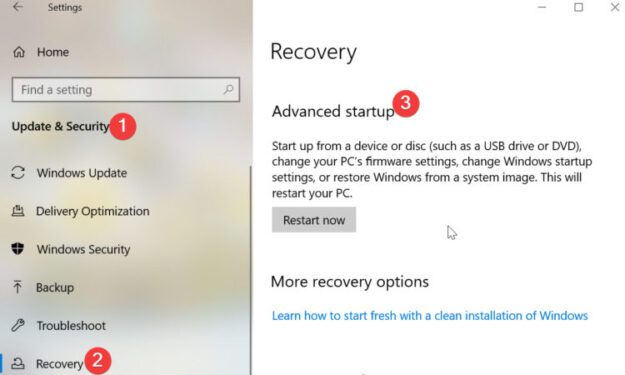
- When your PC restarts, to the Choose an option screen -> click on Troubleshoot -> Advanced options -> Startup Settings -> Restart
- After the second restart, press F5 to start your PC in Safe Mode with Networking
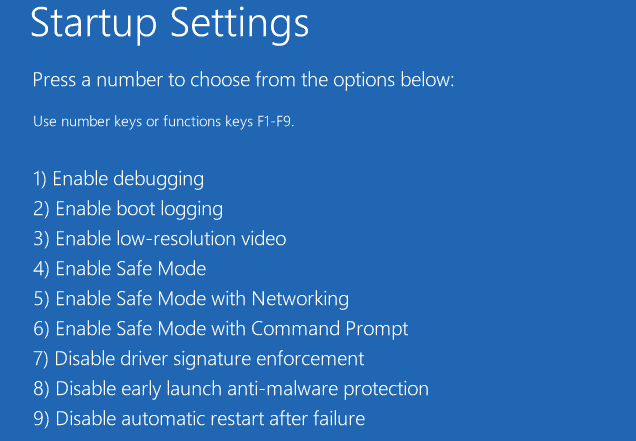
- Check if you can install Origin now.
Fix 2 – Share your network connection
If this error occurs on a tethered Internet connection, sharing it may fix it:
- Go to Control Panel -> Network and Sharing Center -> change Adapter Settings
- Click on Local Area Connection (this is where you should find your Android, iOS connection)
- Click Change settings of this connection -> click on Sharing tab -> select Allow other network users to connect through this computer’s internet connection
- Now, select your LAN connection from the drop-down menu -> click OK and check if the issue persists.
Fix 3 – Run System File Checker
The origin client is dependent on your computer’s OS. If certain system files are missing or no longer work properly, this may cause Origin error 14-1.
On Windows, you can run the System File Checker to fix this problem. For more information on the steps to follow, go to Microsoft’s Support Page.
Fix 4 – Turn off your antivirus/ firewall
Make sure that your antivirus program is not preventing you from installing Origin. Temporarily disable your antivirus and antimalware protection and then try to install Origin again.
Also, make sure that Origin is allowed on your firewall.
Fix 5 – Change your DNS settings
Configure your DNS on Windows PCs to fix Origin error 14-1
- Go to Control Panel -> Network and Internet -> Network and Sharing Center -> Change adapter settings -> go to your active Network Adapter (your active Internet connection)
- Right-click on it -> select Properties -> go to Internet Protocol version 4 > select Properties
- Under Use the following DNS server address, use the following DNS numbers: 8.8.8.8 for Preferred DNS server, and 8.8.4.4 for Alternate DNS server
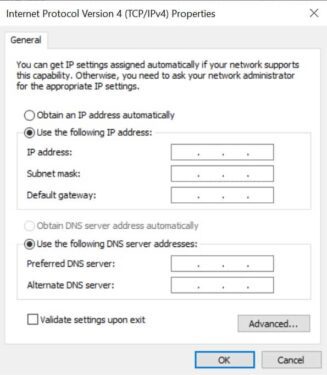
- Now, launch Command Prompt as an administrator and this command: ipconfig /flushdns -> hit Enter
- Restart your PC and try to install Origin again.
Configure your DNS on Mac computers to fix Origin error 14-1
- Click on the Apple icon -> go to System Preferences -> select Network
- Select your active connection -> click on Advanced -> select DNS
- Write down your existing settings
- Now, type the following: 8.8.8.8 in the first row, and 8.8.4.4 in the second row under DNS servers

- Click OK -> Apply and retry installing Origin.
Fix 6 – Delete all download attempts
Some gamers confirmed that deleting past download attempts and then emptying the Recycle Bin fixed the problem.
Do this, try to download and install Origin again and tell us if this method worked for you.
Fix 7 – Disable Proxy Server
Other players said that disabling proxy server solved the problem.
- Go to your Internet options -> Connections
- Click LAN settings
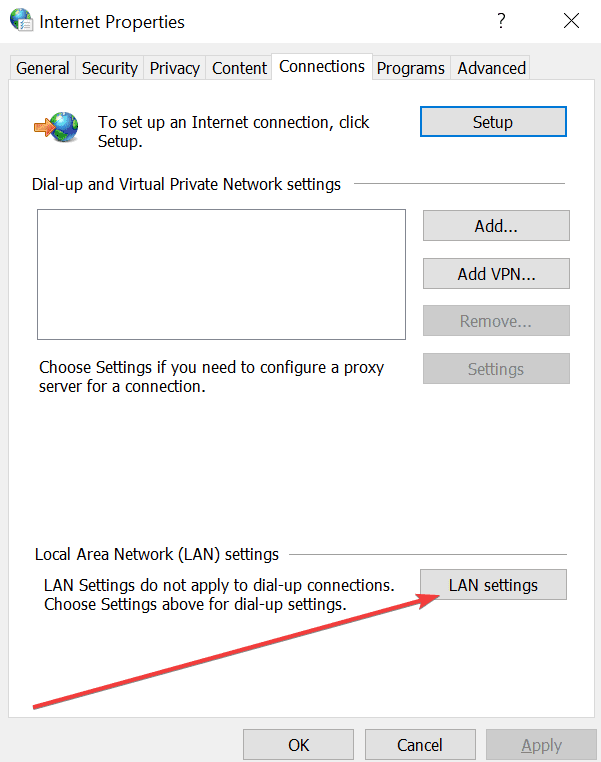
- Uncheck the box Proxy Server -> click OK.
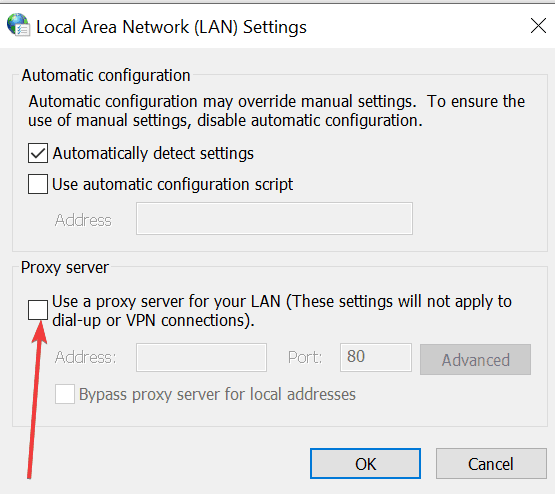
Fix 8 – Uninstall Origin
Uninstalling the Origin client may fix this problem.
Here’s how to uninstall Origin on Windows PCs:
- Go to Control Panel -> go to Programs -> select Uninstall a program
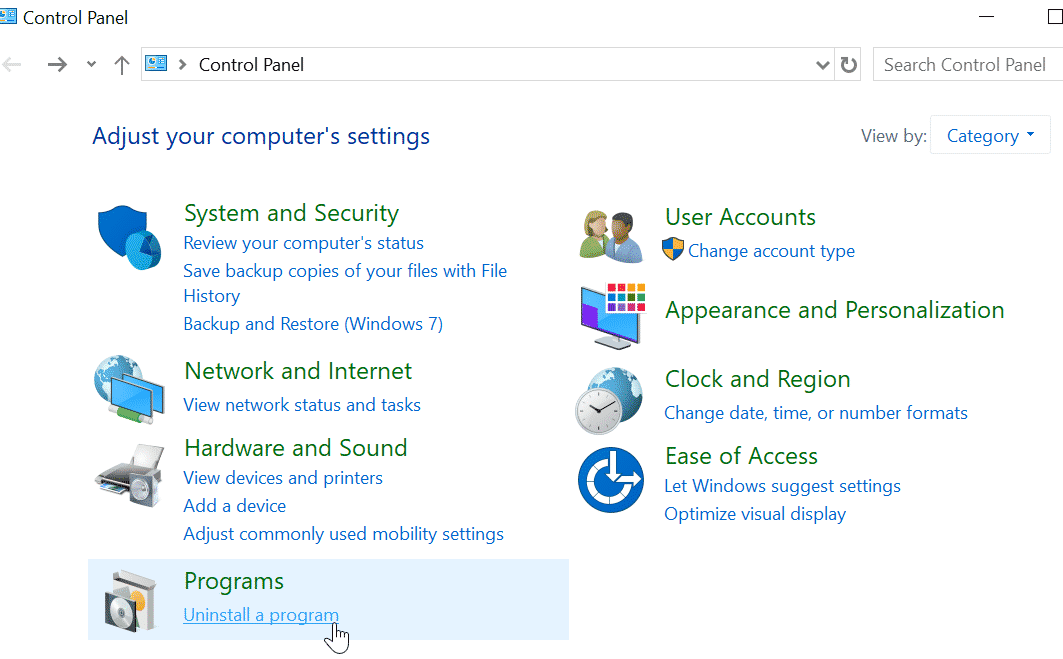
- Select Origin -> click Uninstall -> confirm your choice when prompted.
- Download and install Origin again.
How to uninstall Origin on Mac computers:
- Go to your Applications folder -> locate the Origin client launcher
- Drag it to Trash -> empty your Trash
- Download Origina again.
Did any of these solutions fixed the issue for you? Let us know in the comments.
