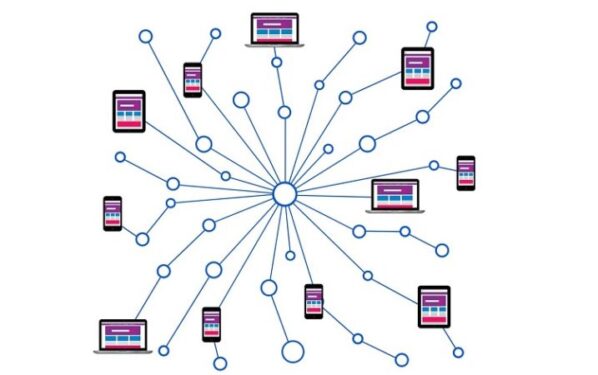Sometimes, the quickest and easiest way to get your Nintendo Switch online is by connecting it to a mobile hotspot. However, technical issues may sometimes block the connection. So, what can you do if your Nintendo Switch fails to connect to your iPhone hotspot? We’ll list a few suggestions in this article.
Can you connect Nintendo Switch to iPhone hotspot? Nintendo Switch users can easily connect their console to an iPhone hotspot. To do this: go to your console’s Settings, check the Networks Found list, and select your iPhone hotspot. Enter your hotspot’s password and the connection is ready.
What is the SSID on my iPhone hotspot? Your iPhone’s hotspot SSID is usually the name of your device. To make sure this is the right SSID, go to Settings > Personal Hotspot and check the SSID name.
Fix Nintendo Switch Won’t Connect to iPhone Hotspot
Fix 1 – Change your password
Many users confirmed that a number bases password often triggers connection issues. In this case, try using a letter password for your hotspot (don’t use special characters) and check if this quick solution solved the problem.
If this workaround didn’t help, try removing your hotspot password completely. Make it an open network and simply try again. Other users suggested changing your SSID name. If the SSID name has spaces, remove them and use a shorter SSID.
Fix 2 – Make sure there is no wireless interference
Sometimes, your hotspot signal may interfere with various metal or reflective materials or with other wireless devices. Remove any such items, go to a different location if necessary, and try to connect your console to your iPhone’s hotspot again.
Fix 3 – Power cycle your console and modem/router
If the issue persists and your Nintendo Switch still can’t connect to your iPhone’s hotspot, try unplugging absolutely all your pieces of hardware. So, turn off your console and then unplug your modem/router.
Wait for about five minutes so that your devices may fully reset. You can then plug everything back in, boot up your devices and test your Internet connection.
Fix 4 – Contact Nintendo/your mobile carrier
If nothing worked, try contacting Nintendo support and ask your mobile carrier for help as well.
We hope something helped. If you’ve got additional tips and suggestions on how to fix this problem, feel free to drop us a line in the comment section below.