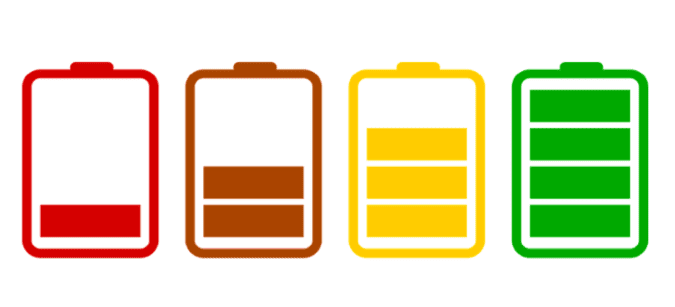You just can’t wait to play your favorite games on your Nintendo Switch, but lo and behold, the battery won’t charge.
When you plug in the charge cord, the screen usually remains black with only the battery icon flashing desperately. To make things worse, the charge bolt icon disappears after a few minutes. So, how can you fix it?
Well, if there is enough battery left, try restarting the device. Also, try charging it without the dock and plug the power adapter directly into the console. Jailbreaking your Nintendo Switch console may break certain features, and even prevent the console from charging. Undo any jailbreaking, restart the console, and try to charge the battery again.
If these quick solutions failed to fix the problem or the battery is completely depleted, try the workarounds listed below.
Fix Nintendo Switch battery not charging
Fix 1 – Leave it plugged in for a while
After many trial and error attempts, some resourceful players confirmed that leaving the device plugged in for a while before powering it up solved the problem.
So, here’s exactly what you need to do:
- Step 1 – Plug in the console and wait until the battery icon appears on the screen indicating that the device is charging.
- Step 2 – Now, press and hold the sleep button for about 15 seconds until your console shuts down completely.
- Step 3 – This is when the waiting part comes in. Simply leave your Nintendo Switch plugged in for about 30 minutes and only then power it on again.
Hopefully this workaround fixed the problem.
Fix 2 – Activate the Recovery Menu
- Step 1 – Unplug the Switch from the dock and hold the power button until the device powers off.
- Step 2 – Press the volume up and down button and the power button at the same time until the Nintendo and Nintendo Switch logos appear on the screen.
- Step 3 – Release the three buttons only after you have seen the two logos.
The device should now be in recovery mode. Simply exit the Recovery Menu and connect the console to the dock again. Check if the battery charging problem persists.
Fix 3 – Perform a hard reset
Many players confirmed that the console may behave strangely if it hasn’t been used for a while. This also includes battery charging problems. The quickest solution is to perform a hard reset and everything should work smoothly.
So, press and hold the Power button down until the device resets. Press the Power button again to turn it on. Check if you can charge the device now.
Fix 4 – Check your charger and outlet
It goes without saying that you should use the official charger that the console initially came with. Using third-party chargers may trigger charging issues.
If nothing works, try replacing your current AC adapter. It’s possible that the charger itself is faulty and the console is fine. Hopefully, the charger is the culprit.
Additionally, check your wall outlet. Maybe there’s something wrong with the outlet. Clean the USB port and charger and remove any dirt, lint or specks of dust.
If your Nintendo Switch still won’t charge, have it checked by a professional. Contact Nintendo Support and send your console in for repair.
Let us know if these suggestions helped you fix the problem.
Conclusion
If your Nintendo Switch battery won’t charge, leave the console plugged in for one or two hours. Then, activate the Recovery Menu, and perform a hard reset. Additionally, check your charger and make sure it’s not faulty.
Frequently Asked Questions
How long does a dead Switch take to charge? Nintendo Switch consoles take about 3 hours to fully charge if the battery is completely depleted.
How long will Switch battery last? On average, older Nintendo Switch models have a battery life between 2.5 to 5 hours after they have been fully charged. Newer Nintendo Switch consoles have a battery life of 4.5 to 7 hours.
References:
Originally published in May 2020, updated in December 2021 to add additional information.