⇒ On This Page:
- How to manually update your PS5 games.
- Differences between the PS4 and PS5 update systems.
The PS5 console is an amazing device that brings many innovative improvements to the table. But the console also comes with a series of limitations. For example, you can’t save your game data on an external storage device and you kind of have to subscribe to PlayStation Plus.
And there’s another thing many users are really confused about and that involves manually updating their games. In this guide, we’ll take a closer look at this conundrum.
How do you update PS5 games?
There are two ways you can update your PS5 games: manually or automatically. The quickest option is to automatically download and install the latest game updates.
To enable automatic game updates on PS5, go to Settings and select Saved Data and Game/App Settings. Then select Automatic Updates and Turn on Auto-Download or Auto-Install in Rest Mode.
If you’re interested in manually updating your games, follow the instructions below.
How do I manually check for game updates on PS5?
To manually update your PS5 games, go to the Home screen and highlight your game in the top bar. Then hit the Options button and select Check for updates.
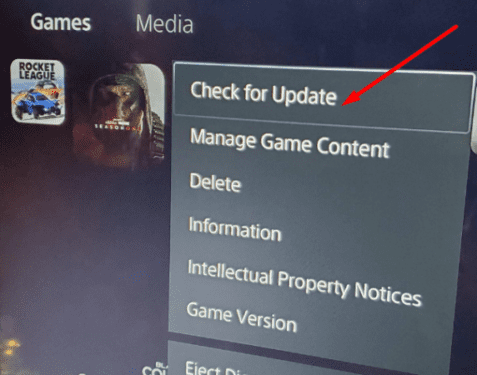
When you start a game, your PS5 console automatically checks for updates in order to update the title to the newest version available. There is no option to manually check for game updates in the game library.
So, in order to update your games, you need to first launch them. Then go to the top bar on the home screen, select the game and hit the Options button. You can then manually check for updates for your nine recently played games.
There will be an icon there on the Home screen notifying you about pending game updates. If your console already downloaded the update but hasn’t installed it yet, there’s be a download icon visible at the bottom of the screen.
In other words, if you want to check a game you haven’t played recently, you need to boot it first and then go to the tiles up the top to check for updates.
Why did Sony take this decision?
Most likely, Sony implemented this change in order to prevent game glitches due to running outdated game versions. As you already know, running outdated games can result in a wide variety of glitches and errors.
On the other hand, many gamers don’t really agree to this new game update approach. They consider that players should be given the choice to select which game version they want to play.
The PS4 vs PS5 update systems
On a PS4 console, the path you would normally follow to update your games in this:
- Navigate to the main menu, go to the game library, and select the game you want to update.
- Then hit the Options button and select Check for updates.
The “Check for updates” option no longer available in the game library on the PS5. It doesn’t matter if you’re playing PS4 or PS5 games. Players now get multiple games updates when they turn on the console simply because the PS5 handles updates differently.
And now you know.
References:
