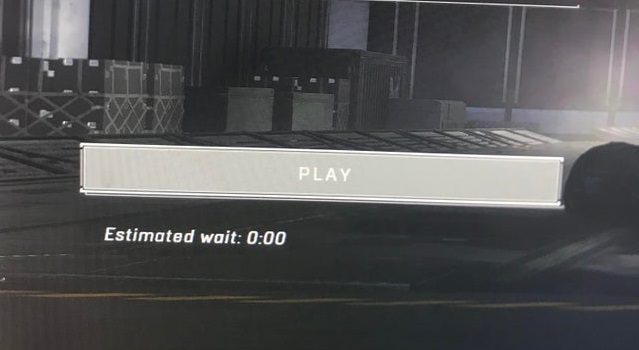If you can’t play Halo Infinite because the Play button is greyed out, you’ve come to the right place. Many gamers have recently complained about similar issues. Let’s see how you can fix this glitch.
How to fix Halo Infinite gray Play button
1. Click on Play and wait
Click on the Play button and don’t change the window. A timer should pop up on the screen. Don’t cancel the countdown, and don’t select anything. After 10-15 seconds, you should be able to play the game.
If nothing happens, restart your computer or console, and try again.
2. Download the English language pack
Navigate to the Halo Infinite Control Panel and select the Y button to download and install the English language pack. Be sure to change your language settings to English.
- Go to Halo Infinite Settings.
- Navigate to Accessibility.
- Set Visual Language from System Default to English.
- Set Audio language to English.
- Quit the game and launch it again.
- Check if the Play button is available.
3. Update the game
Game developers frequently release updates to fix bugs and improve gameplay. If your Play button is greyed out, it might be due to a pending update.
Check if there’s an update available for Halo Infinite and install it.
4. Reinstall the game
If the Play button is still greyed out, this may indicate Halo Infinite is not fully installed on your machine.
If the game is partially installed, you can only customize your settings but you can’t actually play the game.
Check if the game is still installing in the background. Maybe Halo Infinite is trying to install the latest updates. If this is the case, wait until the process is over and try again.
If there’s no installation in progress, uninstall the game. Most likely, some language files are missing either because the game failed to install them or you accidentally deleted them.
Restart your machine and reinstall Halo Infinite.
Conclusion
If the Halo Infinite Play button is greyed out, click on Play and wait for 30 seconds. Then, download and install the English language pack and install the latest game updates.
If the issue persists, uninstall and reinstall the game.
Updated: June 2023.