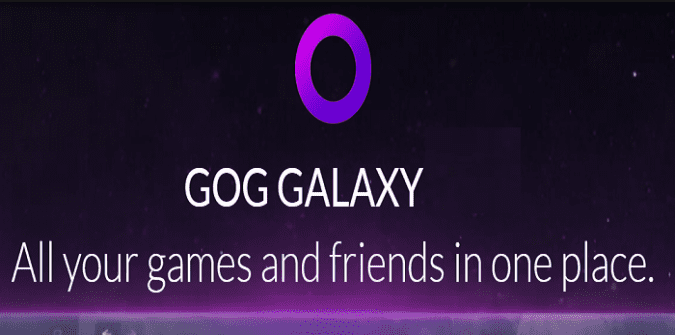If you’re trying to install a game on GOG Galaxy or update an existing one, you may get error code E8. This error indicates GOG could not allocate enough free disk space for the installation or update files.
Fix Error E8: Not Enough Free Disk Space
Free Up More Disk Space
First of all, ensure you have enough free space on your disk. If you’re running out of free space, try uninstalling the programs you no longer need.
On Windows 10, you can also run Disk Cleanup to clear temporary files as well.
Ensure you have at least 100GB of free space. Your games will probably need some extra storage space temporarily.
The actual install package or the first major update for your game also includes all of the language packs. So, count some extra GB of memory for the language packs as well.
A second option is to select a different drive to install the game. Of course, that is if you’re getting error E8 when installing a new game.
Whitelist GOG
You may be getting error E8 because your antivirus or firewall is interfering with GOG GALAXY.
The solution is to add the GalaxyClient executable file to your antivirus and firewall list of trusted files.
Here are the files you need to whitelist:
- C:\Program Files (x86)\GOG GALAXY\GalaxyClient.exe
- C:\Program Files (x86)\GOG GALAXY\GalaxyClientService.exe
- C:\ProgramData\GOG.com\Galaxy\redists\GalaxyCommunication.exe
Do this to add GOG as an exception to Windows Security:
- Go to Start.
- Select Settings.
- Click on Update & Security.
- Select Windows Security.
- Go to Virus & threat protection.
- Select Manage settings.
- Under Exclusions, click on Add or remove exclusions.
- Click on Add an exclusion.
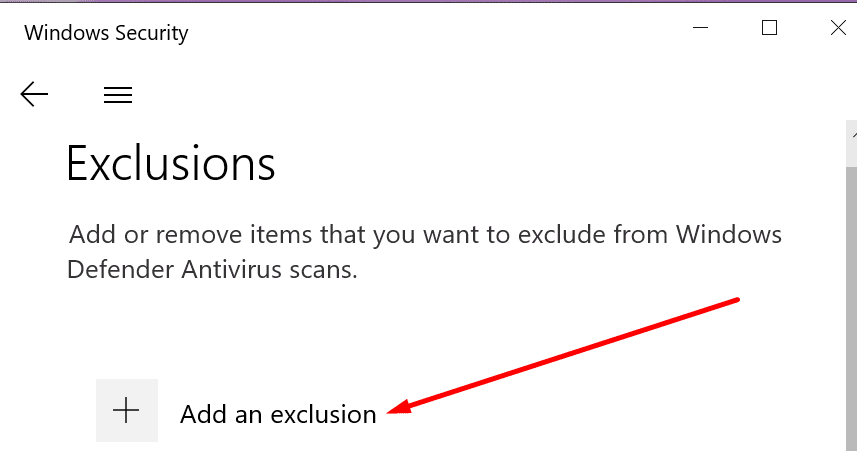
- Select the GOG files listed above to whitelist them.
- Restart your computer after you did that.
Disable your antivirus
If whitelisting your GOG files did not work, temporarily disable your antivirus and firewall. See if that helps.
Let us know if you’re still getting error E8.