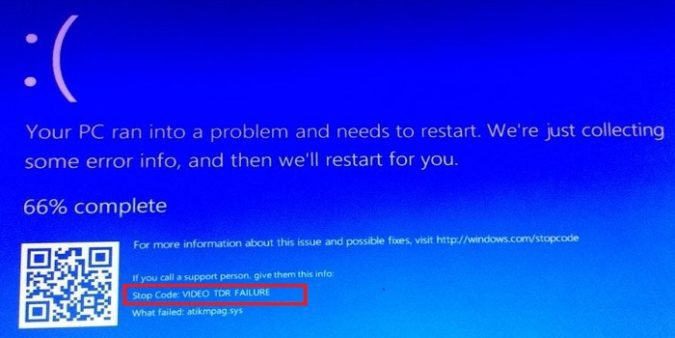Your computer may sometimes throw up a strange Video TDR Failure error while you’re playing your favorite game. The first telltale sign is your computer freezing all of a sudden. After a few seconds, your PC will send you to the Video TDR Failure BSOD screen. Follow the steps below to solve this problem.
How to fix Video TDR Failure when playing games
Fix 1: Update or reinstall your graphics drivers
Make sure you’re not having issues with your drivers. Update your graphics driver. If the issue persists, uninstall and reinstall your drivers.
- Launch the Device Manager.
- Select Display adapters.
- Right-click on your GPU driver.
- Select Update driver.
- Restart your computer.
Launch your game and check if the Video TDR Failure error persists. If you’re still getting the same error, right-click on your GPU driver again and select Uninstall device. Then restart your computer to force it to automatically reinstall the latest driver version.
Manually download the latest graphics drivers
Windows may sometimes mess up GPU drivers. Go to Nvidia’s website and manually download the latest graphics driver version.
Fix 2: Set Phys settings to GForce
Try setting the Phys configurations to GForce, and check if you notice any improvements.
- Open the Nvidia Control Panel.
- Click on Phys configurations.
- Then click on Automatic.
- Change the setting to GForce.
- Hit Apply.
Restart the game and check the results.
Fix 3: Use only one monitor
If you have a multi-monitor setup, unhook the secondary monitor(s). Launch the game on your main monitor and check if the error persists. Maybe your GPU is having trouble handling multiple monitors.
Fix 4: Disable overclocking
Overclocking software can put too much strain on your hardware, particularly on your CPU and GPU. Disabling overclocking software can fix the Video TDR Failure error.
Additionally, try underclocking the processor and check if you notice any improvements. Many users confirmed that underclocking the CPU reduced the frequency of the Video TDR Failure error.
Fix 5: Get a new GPU
Video TDR Failure errors may also indicate your hardware is dying. Get a new GPU and check if the error persists.
If you’re not tech-savvy, go to a repair shop and have one of the technicians replace your GPU.
Conclusion
To fix Video TDR Failure errors, update or reinstall your graphics drivers. Then open Nvidia Control Panel, and set Phys settings to GForce.
If you have a multi-monitor setup, use only one monitor. Additionally, disable overclocking and get a new GPU.