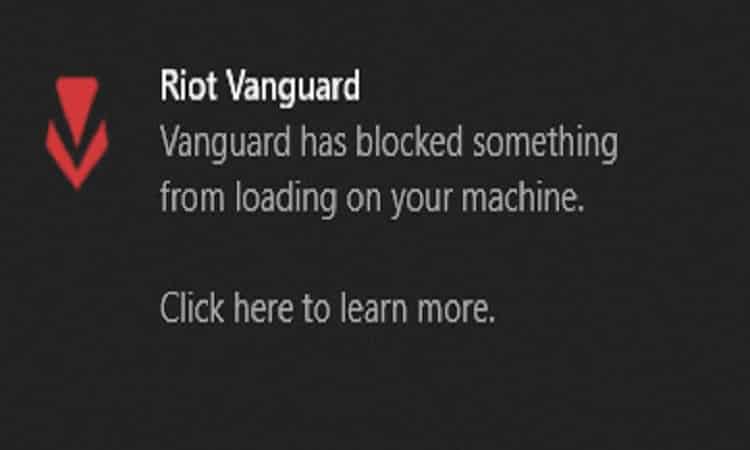Many gamers complained about Riot’s new anti-cheat software, Vanguard. They said the tool blocked essential system processes and drivers causing slow boot times and other issues.
In this guide, we’ll show what you can do if Vanguard blocked certain files and programs from running on your computer by mistake.
The bad news is that disabling Vanguard is out of the question if you want to play Valorant. But on the other hand, you need to do something about it if your computer misbehaves after Vanguard made a mistake and blocked System32 processes, drivers and other essential files.
But first, let’s see why Vanguard blocks particular programs.
Understanding why Vanguard blocks CPU-Z
Vanguard blacklisted all the programs that use CPU-Z 1.49, be it fan or temperature monitoring software or other tools. As a quick reminder, CPU-Z 1.49 was released back in 2008 and it’s been confirmed it’s affected by a major security vulnerability that hackers could exploit to freely access memory.
Some users complained about Vanguard blocking even recent CPU-Z versions. In this case, the developers of the programs relying on problematic CPU-Z versions need to update the respective tools and Riot can then whitelist them.
Understanding why Vanguard is blocking MSI Afterburner
For the time being, there is no clear explanation as to why Vanguard often blocks MSI Afterburner. It seems this is a nothing but a glitch that should soon be fixed. Meanwhile, there is a workaround that you can use to get rid of this problem.
How to fix Vanguard blocking MSI Afterburner
- Install the latest stable Afterburner version or get the latest updates
- Navigate to Settings
- Go to Compatibility properties
- Uncheck the Enable low level IO driver option as shown in the screenshot below

- Afterburner should now be working properly.
Fixed: Vanguard Has Blocked the Following File From Loading on Your System
Fix 1 – Get the latest updates
And by that, we mean get the latest updates for everything: your operating system, the latest graphics drivers, specific gaming software that you may be using, you name it.
As you already noticed after reading the first part of this guide, Vanguard detects and flags outdated software and oftentimes blocks them completely.
So, make sure you updated all the programs you’re using during your gaming sessions: overclocking software, CPU monitoring software, temperature monitoring software, game optimization tools, and so on.
Fix 2 – Disable unnecessary background processes
To avoid running the risk of Vanguard blocking various programs installed on your computer, disable all unnecessary apps and software. Keep running only the programs that are directly involved in running your games.
You can control which processes are actively running in the background and which ones don’t from the Task Manager. Simply right-click on the programs that you want to disable, and select End Task. Or you can clean boot your computer.
Fix 3 – Scan your computer
Malware, viruses, adware, browser-hijackers and other cyber-threats will push Vanguard to block the infected programs. Make sure your computer is clean before installing and running the game.
Run an in-depth system scan to detect and remove any traces or malware.
There you go, we’ll end this guide here. Hope something helps.