Riot release Patch 1.0 for Valorant right on the game’s launch date. But not all the gamers were able to download and install it on their computers. Many reported the update failed to download and install or it simply got stuck.
We’re sure Riot will release many more updates and patches for Valorant in the future. Bookmark this troubleshooting guide in case you’re experiencing issues with the upcoming Valorant updates.
You can use this guide to fix the following issues:
- Valorant update not downloading
- Valorant update not installing
- Valorant update freezing all of a sudden
- Vrious Valorant update errors
Fix Valorant Update Issues
Fix 1 – Install all the other updates
And by that we mean operating system and driver updates. If there are any pending updates for your computer, download and install them and then reboot your machine. Give it another go at updating Valorant after that. For some users, the key to fixing Valorant update problems was to update their OS and drivers first.
Fix 2 – Disable Device Driver Signing
- Open command prompt as an administrator
- Enter the following commands:
- bcdedit.exe /set testsigning off
- bcdedit.exe /set nointegritychecks off
- Restart your computer and launch Valorant.
Fix 3 – Disable background programs
Some of the apps and programs running in the background might block the game update. The quickest way to find out if this is the case is to disable all these programs. You can do that by clean booting your computer.
Make sure to disable all the programs, including your antivirus, antimalware software, VPN, PC optimization software, overclocking programs and any other tools. Basically, when you’re updating Valorant, you want to have only essential Windows processes and the game itself actively running on your machine.
You can re-enable all the other programs once you’ve completed the update.
Fix 4 – Clear download cache
Although the latest game update failed to properly install on your computer, your machine probably downloaded some of these update files. And these incomplete files might prevent you from getting the complete update.
Clearing the download cache will cause the game client to flush locally cached update data and acquire it from Riot’s servers again. To do that, go to your Valorant game folder and locate the Downloads folder. Locate the latest update file downloads and remove them.
Fix 5 – Check your firewall
Certain firewall settings may block Valorant from reaching Riot’s servers and downloading the latest updates. Make sure your firewall is not blocking the game update process. Valorant needs to be whitelisted on your firewall’s settings page. Or you can simply disable your firewall temporarily by going to Control Panel > System and Security >Windows Defender Firewall > Turn Windows Defender Firewall on or off > Customize Settings (see the screenshot below).
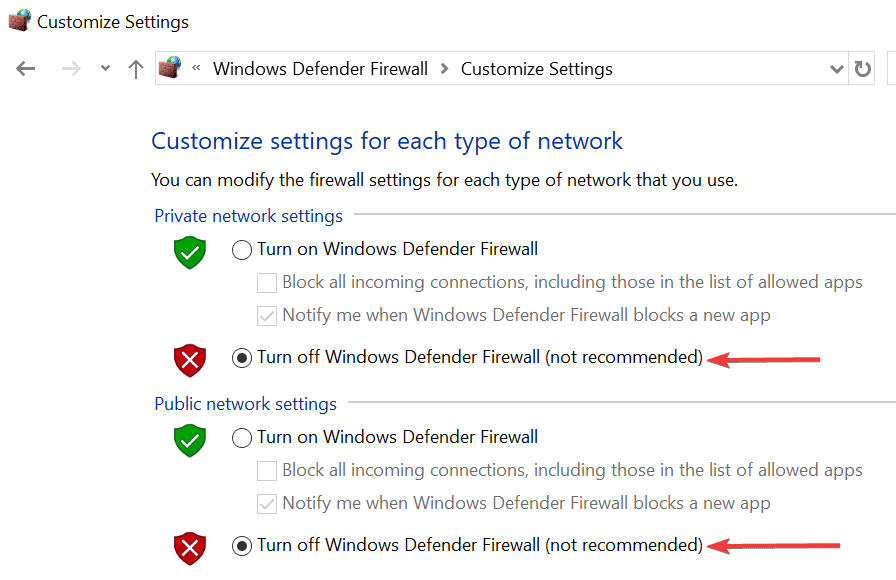
Fix 6 – Check for hard drive and RAM errors
If your hard drive is affected by file corruption issues or running under a heavy load, you may experience various problems when trying to download and install new software or update the programs already installed.
Memory errors may also prevent you from getting the latest game updates. Here’s how you can identify hard drive and memory errors.
How to check for hard drive errors
- Double-click on This PC
- Right click on the drive where you installed Valorant
- Select Properties
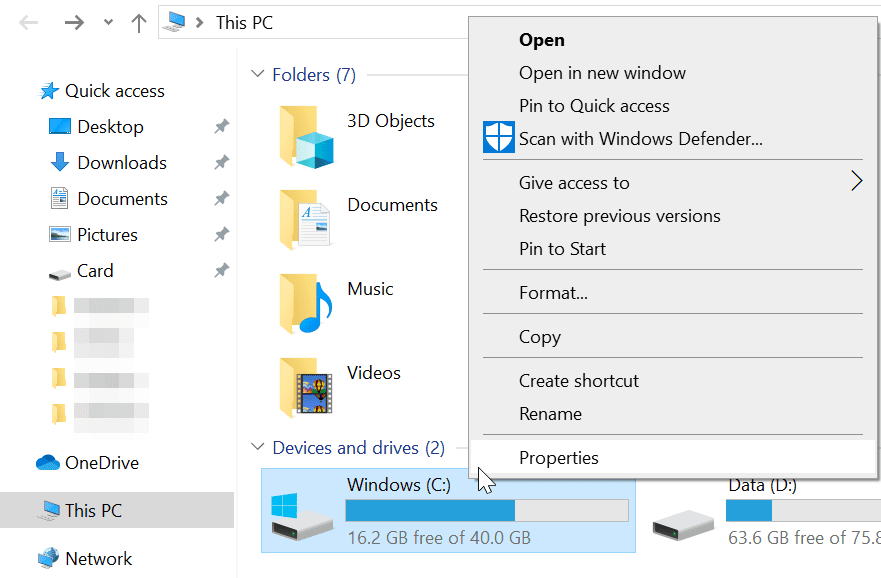
- Click on Tools → Error checking
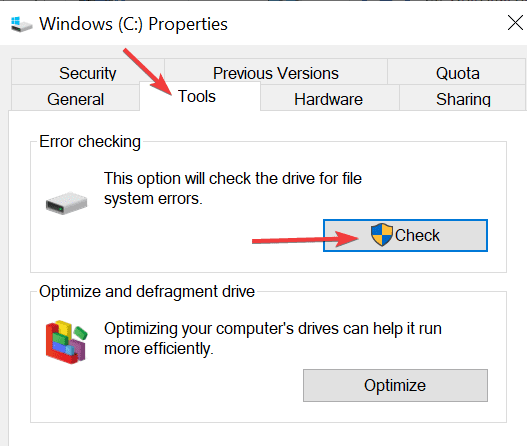
How to check for RAM errors
- Click on the Start box
- Type mdsched and open the Windows memory Diagnostic tool
- Select the Restart now and check for problems option.
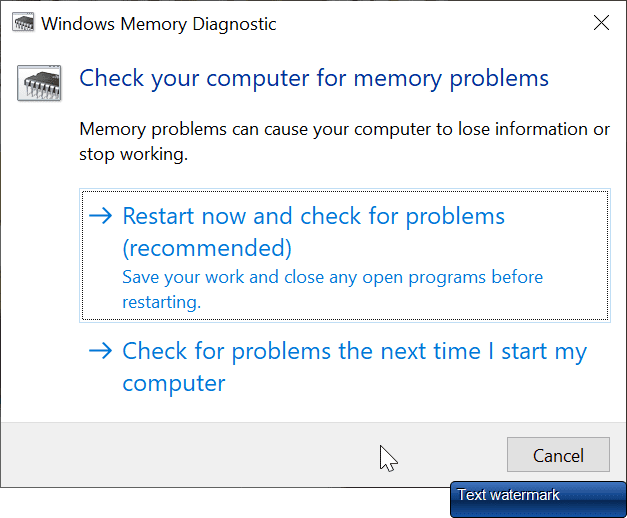 We hope something helps.
We hope something helps.
