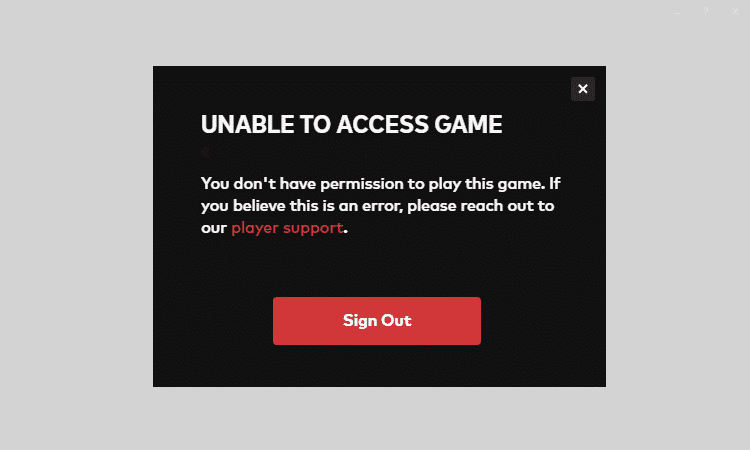This guide focuses on fixing Valorant Unable to access game errorspreventing gamers from taking part in the action. There can be multiple reasons as to why you don’t have permission to play Valorant but you can fix the problem with the help of this guide.
No permission to play Valorant error
The complete error message reads as follows:
UNABLE TO ACCESS GAME. You don’t have permission to play this game. If you believe this is an error, please reach out to our player support.
This error was quite common during the Beta phase. But in most cases, the issue was due to the fact that players did not have their accounts whitelisted or they tried to use access keys already used and validated by someone else. Players who tried to use their Beta code even after Beta closed received the same error.
But if you’re getting this error in the final version of the game, here’s what you can do to fix it.
Fix 1 – Use the desktop shortcut created on install
When you installed the game, a desktop shortcut was also created. Use that desktop icon to launch Valorant. Some players reported they could not launch Valorant using the folder where the Riot Game Client was stored but managed to access the game using the shortcut the game created when they first installed it.
after installation it creates a desktop shortcut called valorant, which will work just fine for launching the game without issues, BUT only the shortcut, if you got to the folder where the linked application (the riot client service) is located and try to start that it wont work and tell you to start the game directly, which in turn will result in the original problem
Fix 2 – Tweak the Valorant shortcut properties
This permission issue is triggered by the settings of your Valorant desktop shortcut. Here’s how you can tweak the settings:
- Create a Valorant desktop shortcut if you did not create one during install
- Right-click on it
- Select Properties
- Add -launch-product=valorant -launch-patchline=live
Fix 3 – Instruct your firewall to allow Valorant to run
Make sure your firewall recognises Valorant and allows it to run on your computer. If your firewall settings are blocking the game, you won’t be able to launch it or you’ll experience various other problems. For a step-by-step guide on how to add Valorant to your firewall’s exceptions list, go to their support page.
Another suggestion would be to launch another Riot game, close it and then launch Valorant using the same account.
If you’re still experiencing permission-related issues, contact Riot support to have their support team check your account status and access rights.