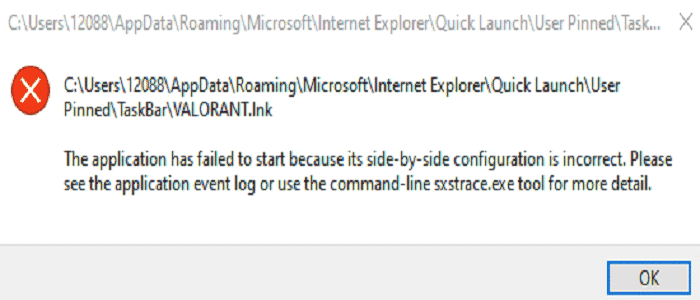A guide on how to fix Valorant incorrect configuration issues leading to side by side errors.
Installing Valorant proved to be an impossible mission for some gamers. When trying to run the install files, they might sometimes get side by side errors which block the install process.
The error message reads as follows:
The application has failed to start because its side by side configuration is incorrect. Please see the application event log or use the command-line sxstrace.exe tool for more details.
If you check the even logs, you’ll see that the root-cause of this problem is often an invalid XML syntax issue Or there is a conflict between the C++ Runtime libraries and Valorant leaving the game unable to load the required C++ files it needs to run.
How to Fix Side by Side Errors in Valorant
Fix 1 – Download the game from the official website
A quick and easy-to-use solution that worked for many players involved downloading Valorant directly from the official website. Downloading the game from the email received from Riot may sometimes throw this error. Avoid download Valorant from shady sources. Use only the official website.
Fix 2 – Install Visual C++
If Visual C++ is missing or you’re using an outdated version, you won’t be able to run Valorant. So, make sure you install the latest version of the tool.
But first, if there’s already a Visual C++ version installed on your computer, remove it completely before downloading the latest version.
For more information the Visual C++ versions currently supported and the download links, go to Microsoft’s support page.
Fix 3 – Run SFC Scan
- Launch Command Prompt with admin rights
- Type the sfc /scannow command and then hit Enter
- If this command fails, enter sfc /scannow /offbootdir=c:\ /offwindir=c:\windows
- If you’re getting the Windows Resource Protection could not start the repair service error, run these two DISM commands:
- DISM.exe /Online /Cleanup-image /Scanhealth
- DISM.exe /Online /Cleanup-image /Restorehealth
- Restart your PC and try to install Valorant again.
Fix 4 – Get the Microsoft Troubleshooting Assistant
If you still can’t get rid of side by side errors, download and run Microsoft’s Support and Recovery Assistant.
This tool can automatically detect and repair any Windows problems preventing you from installing Valorant. The identified problems are then linked to Microsoft Knowledge Base articles where you can find possible fixes.
Additional solutions
We also published a more general troubleshooting guide for Valorant install issues and errors. You may want to check out that guide as well for additional solutions.
We hope something helps.