This guide is about the issue where Valorant fails to launch. We’ll see what causes this problem and what solutions you can use to fix it as quickly as possible and get the game started.
Important notes:
- Virtual Machines conflict with Valorant and may prevent you from running the game.
- Don’t run Valorant on Windows 10 builds. These unfinished OS variants are not well optimized for running games and issues are very common. Windows 10 builds are not supported by video drivers.
- Make sure you’re running the latest Windows 10 version. Check for updates to be sure.
- Install the latest graphics driver updates.
How to fix Valorant not opening
Restart your computer and router
If the game fails to launch due to connection issues, the quickest way to fix that is by restarting your PC and your network devices.
Some gamers said they had to restart their devices 2 or 3 times to fix this problem. Give it a go and see if this method works for you. If not, go to the next solution.
Run Valorant as Administrator
Sometimes, your OS may not grant Valorant all the necessary permissions to launch and run as intended. To avoid such issues, run the game as an administrator.
In this manner, you notify the OS that the game is safe to run and that it needs full permissions.
How to run Valorant as an administrator
- Right-click on the desktop shortcut for Valorant
- Select Properties
- Check the box labeled Run as Administrator under the Compatibility tab
- Click Apply and launch the game again.
Tweak the Environment Variables
- Click on the Search bar and type Environment Variables
- Double-click on the first result to open the Edit the system environment variables app
- Click on Environment Variables
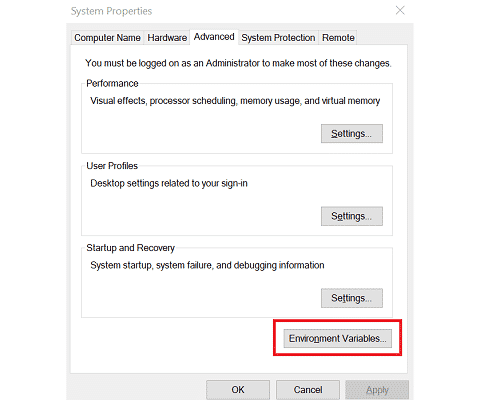
- Click on the New button to create a new system variable
- The name of the variable is OPENSSL_ia32cap
- The value of the variable is ~0x200000200000000
- Save the changes
This new variable tells OpenSSL to skip the AES-NI instruction set on your CPU and use a software implementation instead.
End Riot and Valorant processes
If you still can’t launch Valorant, try ending all the processes related to RiotClientServices and Valorant in the Task Manager.
- Click on the Search box and type task manager
- Double-click on the first result to Open the Task Manager
- Go to the Processes tab
- Locate all the Riot and Valorant processes
- Right-click on them and select End Task
- Launch the game again to see if it works this time
Disable unnecessary start-up processes
Some apps and programs might be interfering with Valorant. To eliminate the possibility of that happening, simply disable all the start-up processes.
How to disable start-up processes on Windows:
- Click on the Search box and type msconfig
- Click on the Services tab
- Check Hide all Microsoft services
- Click the Disable All button
- Find vcg and re-check that one.
- This process is required for VALORANT. If you disable it, the game won’t launch.
- Go to the Startup tab
- Click on Disable All
Save the changes and restart your computer. Check if you can launch Valorant.
Clean install Valorant, Riot Vanguard, and the Riot Client
- Click on the Search box and type Add or Remove Programs
- Select Valorant and Riot Vanguard, and click on Uninstall
- Navigate to your C:\Riot Games folder
- Delete the Valorant and Riot Client folders. Empty the Recycle Bin as well to remove all software leftovers
- Open File Explorer and delete the Riot Games folder
- Restart your computer
- Download Valorant again
Install the game as an administrator and follow the on-screen instructions to complete the process.
Uninstall Gigabyte’s EasyTune and other GPU software
If you’re running Gigabyte’s EasyTune, App Center, and SIV, uninstall them. For some reason, it appears they interfere with the game in the launch phase.
If you’ve got similar tools and software installed on your computer, remove them all. Disable overclocking software and other GPU-related tools as well.
Valorant won’t launch after update
If Valorant doesn’t launch after installing the latest updates, do the following:
- Close the game and disable any Riot Games-related tasks in the Task Manager.
- Uninstall Vanguard and Valorant using Add or Remove programs
- Launch Command Prompt as administrator and type in this command:
sc delete vgc
- Hit Enter, and then type this command:
sc delete vgk
- Hit Enter
- Restart your computer and download the game again.
- Restart the computer once more when prompted to re-installing Vanguard.
A number of Valorant players confirmed they fixed the problem by ending the PremierOpinion process in the Task Manager. It seems this is some sort of adware that monitors user behavior and blocks the game’s executable file.
Launch the Task Manager, click on the Processes tab, right-click on PremierOpinion and other processes similar in name, and select End task. Look up other suspicious tasks and close all of them.
And this is how you can fix Valorant if it fails to launch or crashes during launch.
Enjoy the game!
This guide was updated in June 2023.

Thanks! No ytbers fix it for me but you fixed it! I lova you may God bless YOUR soul
Glad you fixed the problem.
I’m just curious: which solution worked for you?
my valorant is not running in my laptop… its specifications is 4gb ram Intel(R) Core(TM) i3-2350M CPU @ 2.30GHz 2.30 GHz…. INTEL GRAPHIC 3000…It is showing a message when i run the valorant saying”the game requires dx11 v10 to run the engine” while i already have it in my pc and have installed all the c++ red and error fix 000….. and also user dx control console to force start it but again it doesnt start and the same message.. please tell me i want to run this game…..
sorry it wasn’t the dx control console it’s call *dxcpl-directx-11-emulator*
For me it says update when I click that it says “Verifying” but then nothing happens
run it as admin it will work
None of these have worked for me.