So, Valorant is out and you can’t wait to show off your skills on Twitch. The only problem is that the game fails to connect to the streaming platform.
Don’t panic, there’s a solution to this problem. In fact, there are several possible solutions and we’ll list them in the guide below.
⇒ Important Note: Check if the login services for your Twitch account are up and running. If the login services are down, wait until the company has fixed the problem.
Fixed: Can’t Stream Valorant on Twitch
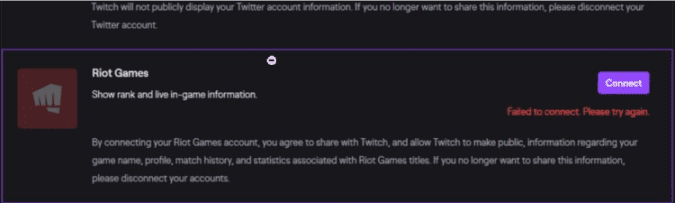
Fix 1 – Use Microsoft Edge
If you’re trying to connect your Valorant account to Twitch using Google Chrome, but this doesn’t work, try using Microsoft Edge.
Many players confirmed this worked for them. After all, at the time of writing, you can play Valorant on Windows only and Edge is Windows 10’s built-in browser. Naturally, the browser is perfectly optimized for the OS which may explain why many users were able to connect Valorant to Twitch using Microsoft Edge.
Just make sure to allow pop ups on Edge. Even if the browser says the connection failed, you’ll see another window where you can connect to your Riot Games account.
Or you can use another browser than Chrome. Some gamers confirmed they could link Valorant to Twitch on Opera. Other browsers might work too.
Fix 2 – Disable all your browser extensions
And we mean all of them. Sometimes, the extensions you installed on your browser may prevent you from accessing the web pages you want. Or they could potentially block your connection to online streaming platforms.
So, temporarily disable all your browser extensions and check if you can now stream Valorant on Twitch. If it works, you can re-enable you extensions one by one in order to identify the culprit.
Fix 3 – Delete your browser cache and cookies
You need to regularly delete your browser cache in order to speed up browsing and delete the temporary files downloaded by your browser such as HTML files, JavaScript scripts, graphic images, multimedia content, etc.
For more information, use the guides below:
- How to delete browser cache on Chrome
- How to delete browser cache on Opera
- How to clear Firefox browser cache
- How to delete browser history and cache on Edge
Fix 4 – Link your Riot account to Twitch via Chrome debugger
This fix is specific for the situation where you can’t connect Valorant to Twitch on Google Chrome. The solution is to authorize your Riot account via Chrome debugger.
Here are the steps to follow:
- Open your Twitch client
- Go to the Connection tab
- Click on the connect button next to Riot Games
- Login to your Riot account
- Press F12 to open Chrome debugger
- Click on the Network tab
- Hit F5 to refresh the tab
- Click on the Authorize button.
- Locate the successful network attempt. Look for something called Authorization — that’s the successful item
- Click on that listing
- Go to the Preview area and expand the data until you find something containing a URL
- Copy the respective URL
- Paste it into Google Chrome
Your account should now be linked properly.
We hope something helps.
