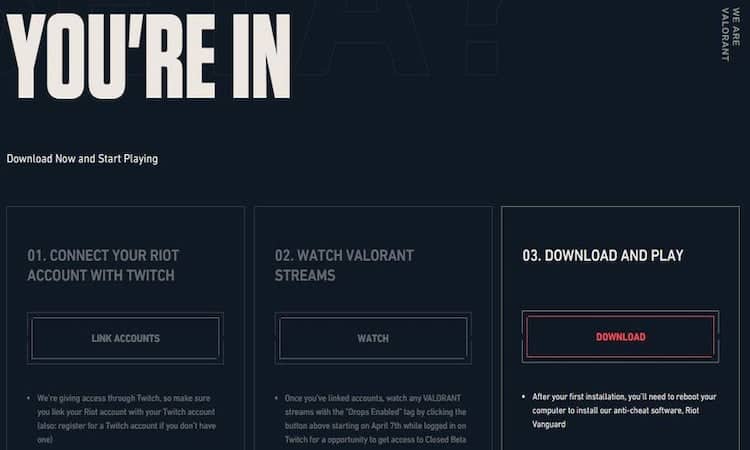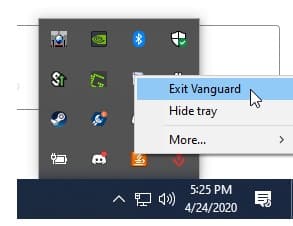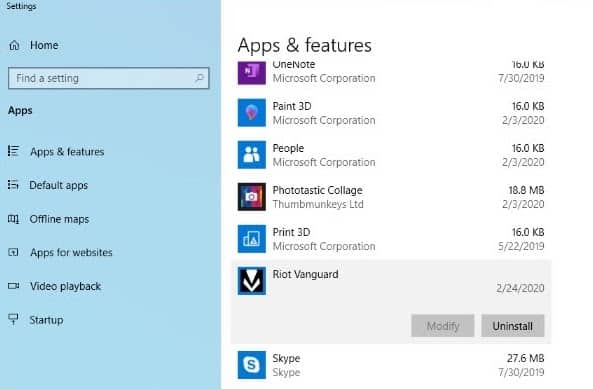This is a guide on how to fix Valorant login problems on your computer. This issue occurs quite frequently but the solutions listed below will get you in the game in no time.
There are several explanations as to why you can can’t log into Valorant. The server might be down, your Internet connection is not stable, you’re not using the right login credentials, and more. If the servers are indeed down (you can check that on Riot’s service status page), all you can do is keep an eye on the situation and wait until the company has fixed the problem.
Without further ado, let’s see what you can do about it in order to fix this problem and join your friends in epic battles.
Fix Valorant login not working
| FIX | ACTION | DESCRIPTION |
|---|---|---|
1 |
Uninstall and reinstall Vanguard |
Vanguard is Riot’s game security software. If something happened with Vanguard’s files or the tool did not install properly, this could prevent you from logging in. The best solution is to simply reinstall the tool.
Steps to uninstall Riot Vanguard on PC:
Keep in mind that Valorant cannot run without Vanguard. Now that you uninstalled the tool, you need to download and install it again. If you’re running Windows 7 or you prefer to manually uninstall Vanguard, go to Riot’s support page and follow the instructions listed there. |
2 |
Delete Valorant Logs folder content |
The Logs folder is the place where your computer stored your game logs. Every time you play Valorant, a log of that gaming sessions is created. While these logs don’t take up much space, they might sometimes cause logging issues. The quickest way to solve this problem is to delete the content of the respective folder.
Rest assured, deleting these logs won’t damage your game install files. ⇒ Important Note: Don’t delete the folder itself. Delete only the files stored in the folder. |
3 |
Clean Reinstall Valorant |
This method helps you to delete all Valorant file leftovers before reinstalling the game. |
4 |
Login credentials don’t match |
There is one specific Valorant logging error that we’d like to talk about. This error code reads as follows: Your login credentials don’t match an account in our system.
If this is the error that made you land on this page, you need to contact Rion support. There could be an issue with your account or the email address you used for registering the account. Or even worse, you account might have been compromised and someone else accessed it. In this case, Riot’s support team are the only one who can get your account back. |
There you go, one of these methods should help you fix this logging problem. If you’re still unable to log in and play Valorant, submit a ticket to Riot.
⇒ You can help us to further improve this guide by suggesting additional troubleshooting solutions in the comments below.