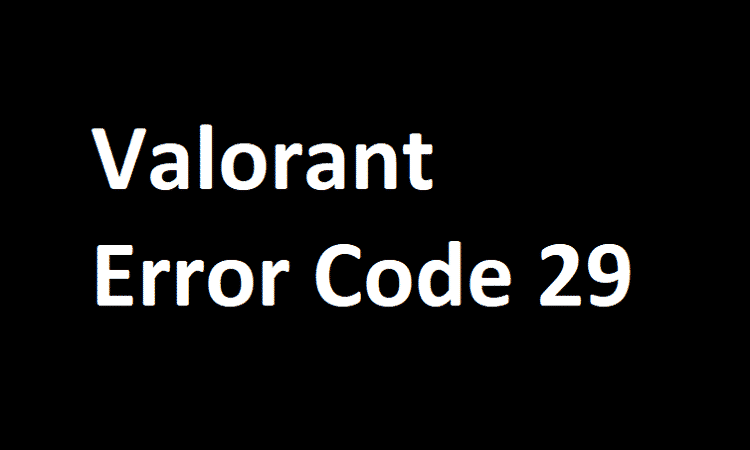If you’re getting Valorant error 29, don’t panic and don’t give up on this awesome game. There are plenty of solutions that you can use to resolve the error. And this is exactly the purpose of this guide: to show you how you can quickly fix Valorant error code 29 and resume playing.
What does error 29 mean in Valorant?
Riot briefly explained that error 29 is caused by game client issues. Unfortunately, the company does not provide users with detailed explanations as to why this specific error occurs.
But judging by user reports, it seems error 29 is associated with your current location.
Solutions to fix Valorant error 29
Fix 1 – Restart the Riot game client
As Riot suggests on their support page, the first step you should take is to restart the game client. If there is not improvement after the first restart, do it 3 or 5 times.
Speaking of restarting the game client, don’t forget to reboot your computer and router as well.
If you have come to this article, may probably already restarted the game and the game client, so feel free to go to the next solution.
Fix 2 – Get the latest updates
It’s always advised to run the latest OS version on your computer. If there are any pending updates, install them as this could fix error 29.
The same is valid for your graphics drivers. Make sure you installed the latest driver updates as some of them may be specifically tailored for Valorant.
Fix 3 – Check your time and location settings
As stated at the beginning of this guide,error 29 could be triggered by incorrect location settings or any other location-related issues.
Make sure you set the correct time zone on your computer. Here’s how to do this:
- Go to Start and type time and language
- Open the Date & Time settings page
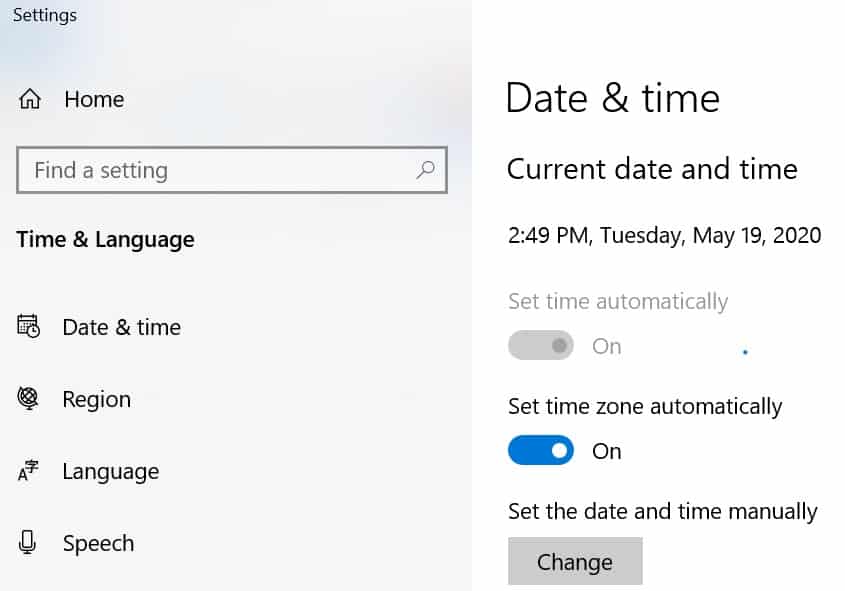
- Make sure to enable the following two options
- Set time automatically
- Set time zone automatically
Check if this method solved the problem.
Fix 4 – Reset NVIDIA settings
If your computer is equipped with an Nvidia graphics card, try resetting your Nvidia settings. Some players confirmed this method worked for them.
Fix 5 – Force close Vanguard
Other players reported that turning off the game and disabling the Vanguard process via the Task Manager was what worked for them. Do that, restart Valorant and error 29 should be history.
I fixed it by turning off the game and than looking for a process called Vanguard (or something close to that) and force closing it via task manager. Than i restarted the game and it seems to be working properly now.
Fix 6 – Enable Google public DNS
Set Google’s public DNS as your default DNS and use 8888 as your primary DNS and 8844 as your secondary DNS.
These are the steps to follow:
- Go to Network & Internet
- Select Change adapter settings
- Select your current network
- Click on Properties
- Select Internet Protocol Version 4 (TCP/IPv4)
- Click on Properties
- Toggle Use the following DNS server addresses and enter 8888 and 8844 as your DNS values
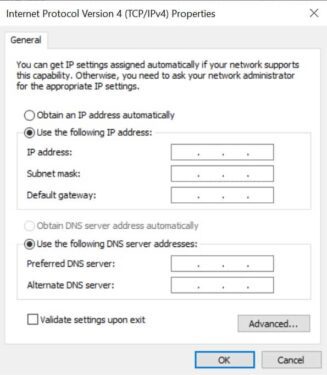
- Save the changes
- Launch Valorant and test if the problem has been solved.
Fix 7: Reinstall Valorant and Vanguard
- Launch Command Prompt as administrator
- Type the following commands and hit Enter after each one:
- sc delete vgc
- sc delete vgk
- Restart your computer
- Reinstall Valorant
One of these 7 solutions should work for you. Let us know which method did the trick for you.