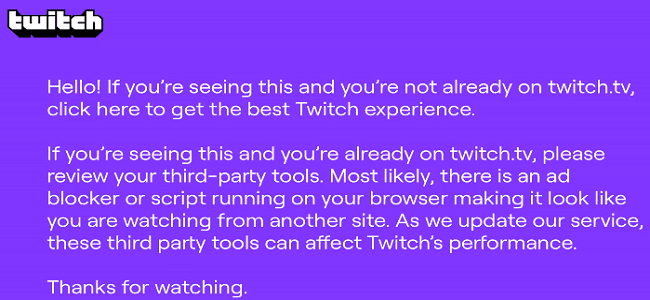Many Twitch users have encountered the annoying purple screen issue over the last few months. In this guide, we’ll take a closer look at this purple screen problem. We’ll explore why it occurs in the first place and what you can do to get rid of it.
Key takeaways:
- The purple screen issue on Twitch occurs when ad blockers interfere with Twitch’s scripts.
- Disabling or uninstalling your ad blocker can help resolve the purple screen problem.
- Allowing ads on specific Twitch channels through ad blocker settings may prevent the purple screen issue.
Why is my Twitch screen purple?
Twitch’s purple screen error occurs when you’re watching live streams in your browser. It indicates your ad blockers are interfering with Twitch’s scripts and could potentially affect the platform’s performance.
Seeing that purple screen over the stream window is really annoying. Twitch throws that message on your screen to prevent unexpected issues and glitches.
However, many users believe this is only Twitch’s greed in action.
Your ad blocker may be a double-edged sword. On the one hand, it blocks the advertising content on the web pages you’re visiting. And this is actually pretty handy if those websites are using intrusive ads.
But on the other hand, your ad-blocker also interferes with Twitch’s scripts, potentially breaking certain webpage functionalities. When that happens, you may experience all sorts of glitches.
For example, Twitch fails to load video streams, you may randomly get disconnected, and so on.
How can I fix the purple screen on Twitch?
Disable your ad blocker
Since this purple screen is directly linked to your ad blocker, go ahead and disable the tool.
- Click on your browser’s menu and select Extensions.
- If you’re on Chrome, select More tools, and then Extensions.
- Then, manually toggle off your ad-blocker and restart your browser.
If the issue persists, uninstall your ad blocker completely. Then, click again on More options, select History, and clear your browser cache and cookies.
Allow ads on specific Twitch channels
If you want to keep your ad
-blocker, the best approach is to allow ads on specific Twitch channels. Go to AdBlock’s settings, and you’ll find a Twitch-specific option that you can turn on. It’s called Allow ads on specific Twitch channels.
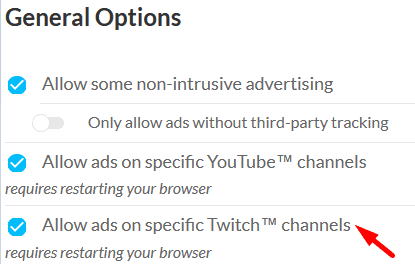
Many users confirmed they haven’t had the purple screen issue after enabling this option.
Open a second tab of the same stream
To make the purple screen less intrusive, open a second tab of the same stream offset by 20 or 30 sec.
When you get the purple pop-up, simply switch back and forth between the two tabs.
Use the VOD option
By the way, if the stream has the VOD option enabled, you can watch the VOD as it’s being recorded.
The purple screen should no longer pop up with the ad blocks that were working previously.
The catch is that you’ll have to deal with an extra delay between the chat and video content.
Use a different ad-blocker
It seems that the Twitch purple screen of death issue is primarily triggered by AdBlock. This is because AdBlock injects a content script into all twitch.tv pages changing the player_type to embed.
Switch to uBlock and check if the problem persists. uBlock also has a content script that applies to all twitch.tv pages and attempts to change the player_type.
The good news is that the script is outdated and doesn’t work on the latest player versions.
Use Incognito Mode
Other users suggested opening an incognito window for the stream you’re receiving the alert and watching there. This temporary solution has been working like a charm for many.
If the Incognito Mode trick doesn’t work on your browser, switch to a different browser.
Use the Twitch App
Ideally, use the Twitch app because it’s generally more stable and reliable than the web app.
Don’t use third-party websites to watch your favorite streamers. Go directly to Twitch’s official website.
However, some users said they solved this problem by switching to
Twitchls.com. This is a third-party website that supports HLS playback. As a quick reminder, the official Twitch website also supports this feature. Give this workaround a shot and if it doesn’t work, go back to the official Twitch webpage.
Check if you have multiple Twitch tabs opened
If you opened multiple Twitch tabs in your browser, close them and use a single tab. Or maybe you’re using the same Twitch account on multiple devices.
Remain connected on a single device and check the results.
Use the Alternate Player for Twitch.tv
Other users said the Alternate Player for Twitch.tv worked for them. However, this workaround may not do the trick for all of you.
So, take it as a trial-and-error solution. If it does the trick, use it, if it doesn’t, drop it.
This extension promises to hide Twitch ads. However, the ads that streamers embed directly into the stream won’t be blocked.
Conclusion
The purple screen error on Twitch indicates your ad blocker is messing up Twitch’s scripts and performance. To get rid of the PSoD, you need to disable your ad blocker.
However, many users don’t like this solution because they think Twitch is pushing way too many ads down their throats.
Let me know if the workarounds listed in this guide helped you reduce the frequency of the purple screen errors.
Updated in June 2023.