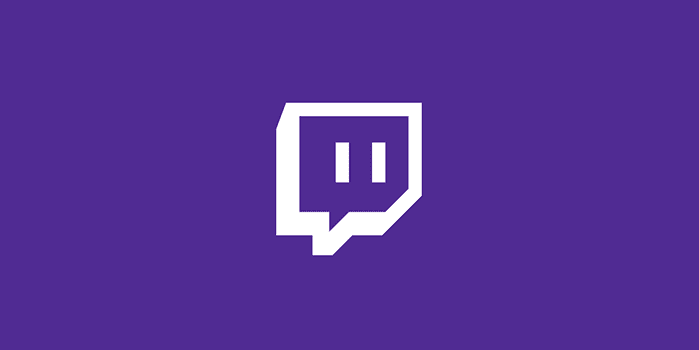Twitch is the most popular hub for streaming video content in the world. However, certain users complained video streams failed to load preventing them from keeping up with their favorite streamers. error on streams and the result is that the stream simply won’t load.
We dig a bit into this matter and found some solutions to fix the problem. So, if Twitch is not loading videos, you can use this guide to fix it.
⇒ Important Note: If Twitch is down, no wonder videos fail to load. Check the Twitch Service Status page to make sure the platform is up and running.
Why is my Twitch video not loading? There are multiple reasons as to why Twitch videos are not loading: the servers are down, you have a slow Internet connection, adblockers are interfering with Twitch, your browser is not compatible with the services, and so on.
Fix Twitch Problem Loading Videos
Fix 1 – Disable adblockers and other extensions
It’s a known fact that adblockers interfere with the scripts and functionality of the websites you’re visiting. Turn off your adblockers, if you’re using any, as well as all the other extensions and check if you can now load Twitch videos.
Fix 2 – Check your Internet connection
If your network connection is unstable or you don’t have enough bandwidth to stream video content, don’t be surprised if Twitch video stream won’t load.
Restart your modem, use a cable connection if possible, and disconnect other devices using the bandwidth. Check if that solved the problem.
Fix 3 – Clear your browser cache
Maybe Twitch fails to load videos because of the temporary files and scripts that make up your browsing data. Try deleting your browser cache and cookies from the past week or month. Check if Twitch works properly now. If videos still won’t load, you can delete all your browser cache and cookies (starting from the day you installed the browser on your computer).
| How to clear cache and cookies on Chrome |
| How to clear cache and cookies on Firefox |
| How to clear cache and cookies on Opera |
| How to clear cache and cookies on Edge |
Fix 4 – Disable Twitch Beta
Twitch Studio Beta is a great tool that makes going live much easier. But keep in mind the tool is still in the testing phases, many features are still unpolished and there might still be many undetected bugs.
So, the best solution is to disable the Beta site and use only the original site which is the stable Twitch version.
How to disable Twitch Beta:
- Launch Twitch and click on the menu
- Locate the Beta site option
- Uncheck it and you’ll be redirected to the stable version of the website.
Fix 5 – Add the live Extension to your link
Put your cursor at the end of the link of the stream you’re trying to watch and add /live. This workaround refreshes the link and forces it to connect to the live video streaming.
Fix 6 – Use Incognito mode
Other users suggested that watching Twitch videos in Incognito mode may fix the video loading problem. Nowadays, all the major browsers out there support private browsing or Incognito mode. Go to your browser’s settings, locate this option and enable it.
Fix 7 – Use a different browser
Maybe it’s your browser that’s preventing Twitch videos from loading. The quickest way to test that is to switch to a different browser.
If you recently updated your browser, then maybe the newest browser version is incompatible with certain Twitch features. Alternatively, you can also reinstall your browser if switching to a different one does not appeal to you.
We hope something helps.