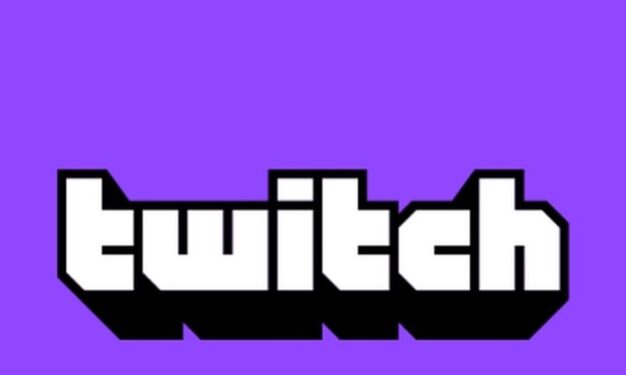Networks errors on Twitch are more common than you might think. Tens of thousands of Twitch users encountered this error code at least one ever since they started using the service.
In this guide, we’ll show how you can fix Twitch network errors on Android and Windows. Due to the diversity of causes triggering this error, we suggest you try all the solutions listed in this guide.
Fix Twitch Network Error Tap to Retry on Android
1. Clear Google Drive storage
- Go to Settings
- Select Applications
- Select Google Drive
- Tap on Storage
- Tap on Clear Data to reset Google Drive data
- Reboot your phone and launch Twitch.
2. Force stop your apps
This method stops the processes running in the background. After you force stop your apps, you need to restart your phone:
- Go to Settings
- Tap on Applications
- Select all the apps on the list one by one and tap on Force Stop
- Confirm your choice when prompted.
3. Delete your app cache and data
Resetting your app data is another potential solution for troubleshooting Twitch network errors. Go
- Go to Settings
- Select Applications
- Select Google Drive
- Tap on Storage
- Tap on Clear Cache
- Then tap on Clear Data
- Repeat the process for all the apps on the list.
Fix Twitch Network Errors on Windows PCs
Fix 1 – Refresh your stream
If your network error is only a temporary glitch, then simply refreshing the Twitch stream you’re watching should fix it. Give the problematic stream a quick refresh a couple of times and check if this helped.
Fix 2 – Check your connection
To check if the problem is really on your end or not, check your Internet connection. Unplug your router and leave it like for one minute. Restart your computer as well. Then plug the AC adapter back in the socket and connect your computer to Wi-Fi.
Alternatively, you can switch to a cable connection — known to be more stable than wireless connections. Or use your mobile hotspot.
Fix 3 – Check your browser
There are three main things you can do:
- Disable extensions
- Clear your cache and cookies
- Use a different browser
Web browsers might also cause Twitch streams to stop. The chances of that happening increase exponentially if you use extensions or add-ons.
Some of these extensions might have hidden issues or might be incompatible with Twitch and streaming video content. Ad-blockers and privacy extensions may sometimes affect Twitch streans.
As you continue to browse the Internet, the pile of junk files and temporary data keeps on getting bigger and bigger. Therefore, consider clearing your browser cache, browsing history and cookies as these may slow down or even block your network connection.
- How to clear cache and cookies on Chrome
- How to clear cache and cookies on Firefox
- How to clear cache and cookies on Opera
- How to clear cache and cookies on Edge
Try using a different web browser if the network error is still there. Disable privacy settings to check if this affects the connection.
Fix 4 – Turn off your VPN or IP hiding software
Speaking of privacy settings, if you’re using any VPN or software to hide your IP address, disable all these tools. Or any other similar tools that you may be using.
VPNs are known to cause network slow-downs and other issues. This is because they filter your connection. So, do turn your VPN off and test if you’re still getting network errors on Twitch.
Fix 5 – Disable your antivirus
If your antivirus has a special module that blocks certain types of web content for security reasons, it might also be blocking your access to Twitch. So, disable your antivirus and check if you’re still encountering the same Twitch errors. Or add Twitch as an exception.
If the above fixes did not work out and probably you are using the web app version of Twitch.
We hope something worked.
If this guide was helpful, please share it.