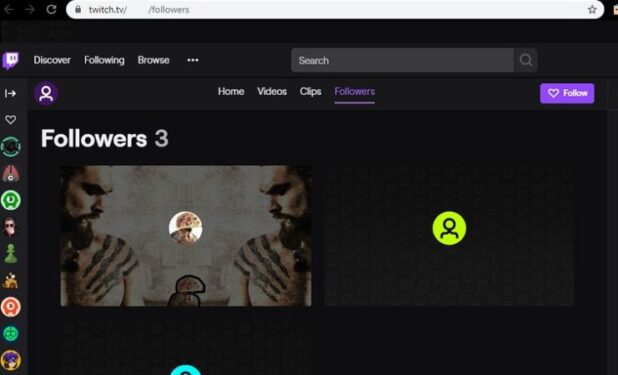Seeing your Twitch follower list getting bigger and bigger with each day is a really satisfying experience. All those hours you invested in the gameplay are now paying off. That’s why not being able to load your follower list can be really frustrating.
Well, if you can’t load your list of Twitch followers, we got this list of solutions that may solve your issue.
How To Fix Twitch Follower List Errors
Quick fixes:
- Delete your browser cache and cookies. Use these help pages for detailed instructions:
| How to clear cache and cookies on Firefox |
| How to clear cache and cookies on Opera |
| How to clear cache and cookies on Edge |
- Switch to another browser.
Fix 1 – Disable adblockers
Adblockers may interfere with the scripts and functionality of the websites you’re visiting, including Twitch. This is even more obvious if the website is running ads.
Turning off the AdBlock browser extension or other adblockers fixed the issue for many users.
How to disable adblockers on Chrome:
- Type chrome://extensions/ in the address bar
- Locate AdBlock and disable it
- To delete the extension, click the Trash icon
How to disable adblockers on Mozilla Firefox:
- Type about:addons in the address bar
- Navigate to Extensions
- Locate the AdBlock Extension
- Click on the Remove button to uninstall it
How to disable adblockers on Microsoft Edge:
- Click on the three horizontal dots
- Select Extensions
- Remove AdBlock and any other suspicious extensions, especially if you don’t remember installing them in the first place.
How to disable adblockers on Safari:
- Click on the Safari menu.
- Click on Preferences
- Click on the Extensions tab
- Locate AdBlock and uncheck the Enable AdBlock Extension checkbox
Fix 2 – Disable Beta
Sometimes, the functionality of Twitch beta is questionable and it could block certain features. Disable it and check if you can then access your follower list.
To do this, click on the user menu and locate the Beta site option. Uncheck it and you’ll be automaticallu redirected to the stable version of the platform.
Fix 3 – Add live at the end of the link
This workaround consists in adding /live at the end of the feature or stream you are trying to access.
- Click the address bar in your browser and add /live.
- Example: https://www.twitch.tv/UserName/followers
- Check if the Followers page is now available
We suggest bookmarking this workaround in your browser so that you can quickly use whenever you’re experiencing the same problem or a similar issue.
We hope something helps.