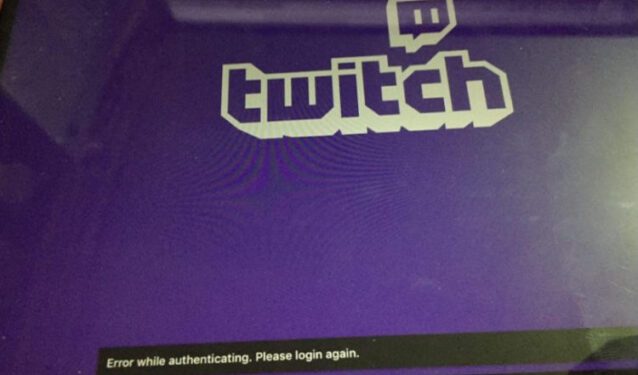Twitch is one of the most popular streaming platforms in the world. Millions of users tune in to Twitch every day to watch their favorite streamers playing the most popular games of the moment.
But sometimes streamers can’t start streaming or users can’t watch streams due to authentication errors. This is exactly the topic of this guide as we’ll see how you can fix this issue. So, if you’re getting a black screen as soon as you hit the Stream button on your channel, keep on reading this guide.
⇒Tip: Check Twitch’s official support page for more information on the known issues affecting the platform. If there are any authentication issues mentioned, this indicated the error you’re getting is actually a server-side problem. In that case, don’t do anything, wait until Twitch fixes the problem.
Troubleshooting Twitch Authentication Errors
Fix 1 – Switch to a different browser
If you’re looking for a quick solution, try switching to another browser. Ideally, a browser you haven’t used for streaming videos on Twitch before.
Fix 2 – Clear your browser cache and cookies
Your browser stores temporary files related to the websites you’re visiting under the form of browsing history data, cache and cookies. But these files might sometimes block your access to various online platforms, including Twitch, and slow down your browsing speed.
To clear your browser cache, go to the support page of your browser and follow the instructions listed there:
Fix 3 – Disable Video Restrictions
Twitch streamers can restrict the quality of the stream for different user categories. But this can sometimes trigger all sorts of channel-related issues. Disable these restrictions and check if the error is gone.
- Launch Twitch
- Click on your profile photo
- When the menu appears, click on your profile photo one more time
- Go to the Channel and Videos tab
- Go to Partner Settings
- Navigate to the Videos section
- Disable the Restrict Access option (all the videos will be available for free)
- Save the changes and restart your computer.
Fix 4 – Change Stream Bitrate
Go to your output settings page and lower your bitrate to 5,000. As explained at the beginning of this guide, the maximum bitrate is 6,000 provided that you have a really good internet connection and top-notch hardware. Otherwise, stay below 6,000.
We hope something helps.
References:
- Official twitch Partner Settings Guide, retrieved June 16, 2020.
- Official Twitch Broadcasting Guidelines, retrieved June 16, 2020.
⇒ Important Tip: Don’t forget to secure your Twitch account by enabling two-factor authentication.