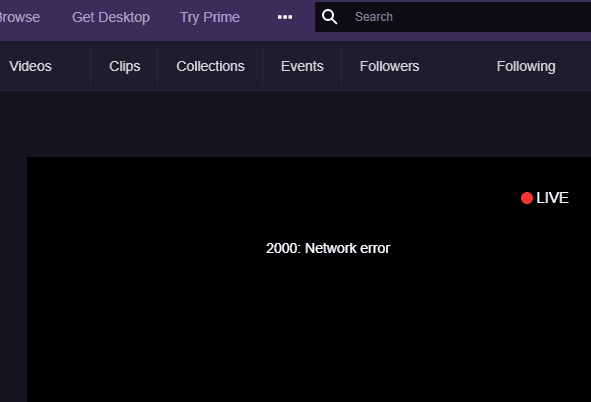What it Twitch Error 2000?
Error code 2000 indicates your computer failed to connect to the Twitch servers. As a result, your device could not establish a connection to the gaming platform’s servers.
What Causes Error 2000 on Twitch?
This problem is usually triggered by one of these four causes:
- Bad network connectivity issues (your network is not secure or it’s unstable)
- Browser issues (ad blockers or other extensions blocking the connection)
- Your antivirus is blocking your computer from sending requests to Twitch
- Twitch is temporarily unavailable.
Understanding what could possible cause this error allows users to identify the best troubleshooting solutions.
⇒ Note: Check the Twitch Service Status to see if the platform is affected by any known issues. If Twitch is down, have a little patience until the company has fixed the problem.
Do This to Fix Twitch Error 2000
⇒ Quick Useful Fixes:
- Check if error 2000 is affecting both the web and desktop app versions of Twitch. If you first encountered this error on the browser version of the app, maybe the desktop app is not crippled by the same issue.
- Log out and login again to refresh your connection to the server.
Fix 1 – Troubleshoot network connectivity issues
- Restart your modem/ router
Refreshing your network connection may help you to solve this problem. You can either restart your network devices or unplug the power cord. Then power up your modem and check if the issue is gone.
- Use a cable connection
It’s a well-known fact that a cable connection is faster and more stable than a WiFi connection. And that’s very important when it comes to connecting to online gaming or streaming platforms. Switch to a cable connection if that’s possible and check if you can connect to the Twitch servers.
- Switch to a different wireless channel
If you can’t use a cable connection, try switching to a different WiFi channel. Some WiFi channels are more stable than others, so you’ve got a bit of testing to do.
- Disconnect other devices
If there are other devices connected to the same network, try disconnecting them. In this manner, you’ll free up more bandwidth for Twitch.
- Disable your VPN
VPN tools often slow down your connection. Disable your VPN and check if you’re still getting Twitch error 2000.
Fix 2 – Troubleshoot browser issues
- Disable your browser extensions
Adblockers, privacy and anti-tracking extensions such as Ghostery, or Bit Defender Anti-Tracker may block certain Twitch scripts. Sometimes, this may result in you not being able to connect to gaming platform. Twitch may use certain counter-measures if it detects you’re using ad blockers.
- Update your browser
Ensure you’re running the latest browser version. Outdated browsers may not be compatible with Twitch.
- Switch to a different browser
If this error was caused by a glitch affecting your current browser, switching to a different browser should fix it.
- Enable Incognito Mode
Some users were able to fix this error by enabling Incognito Mode. Click on your browser menu and select Incognito or Private browsing mode.
What’s specific for this mode is that it blocks trackers and ads. Which brings us to the next solution.
- Clear your browser cache
Your browser cache consists of temporary files and junk files that sometimes may interfere with Twitch and other web pages you’re visiting. Sometimes, this results in network or connectivity issues. The quickest solution is to clear the cache. To do this, click on your browser menu, select History and then Clear browsing data.
- Disable hardware acceleration
Some users confirmed that turning off the hardware acceleration feature did the trick. Navigate to your browser’s settings, use the search box and type hardware acceleration. After you located the feature, use the slide to toggle it off.
Fix 3 – Whitelist Twitch
Your antivirus might mistakenly block Twitch web content in an attempt to protect your device against online threats.
If your antivirus is indeed blocking the Twitch content, you should be able to fix the problem by temporarily disabling the antivirus.
If you want to keep your antivirus running, you can add Twitch as an exception. Basically, you whitelist Twitch in your antivirus settings, adding the platform to the list of apps you trust.
We hope something helps. Let us know which solution fixed Twitch error 2000 for you.