If your Twitch streams stop playing once every minute with error 1000: Media Playback Aborted showing on the screen, this troubleshooting guide brings you all the solutions you need to fix it.
Usually, when this error pops up on the screen, it also goes away by itself and the stream starts playing after a second or two. Nevertheless, experiencing the same problem over and over again can become really annoying.
Error code 1000 can also occur when you’re trying to download video content from Twitch. The error message reads as follows: The video download was cancelled. Please try again. (Error #1000).
You can use this guide to fix both instances where error 1000 occurs.
How Can I Fix Twitch Error 1000?
Fix 1 – Stream at below 6,000kbps
One of the most common reasons why error code 1000 occurs on Twitch is related to your streaming settings. If you stream above 6,000kbps, you’ll likely get this error because you’re streaming above the limitations of Twitch.
The solution is to change your bitrate and stream below 6,000kbps. Set your encoder to a maximum bitrate of 6,000kbps and everything should work just fine.
Fix 2 – Delete your Twitch cookies
Your browser stores cookies and other temporary files in order to reduce the time it takes to access the respective web pages. But all your cookies and browser information can clog up your browser and trigger all sorts of Twitch errors, including error 1000.
One potential solution to fix it is to clear your browsing history and cookies. Go to your browser’s official support page for detailed instructions on how to delete your cookies and history.
Fix 3 – Update your browser
Updating your browser should help you fix this Twitch error. If you’re connected to the platform using an outdated browser version, chances are you’ll often get error 1000.
Fix 4 – Turn off hardware acceleration
Hardware acceleration is a nifty feature that allows browsers to rely on your computer’s hardware, particularly GPU, for running graphics-intensive tasks, like playing games or streaming videos.
But sometimes, it’s exactly this handy feature that might cause problems. Try to disable it and check if this solved error 1000.
Go to your browser’s settings and type hardware acceleration in the search box. Locate the option and simply turn it off.
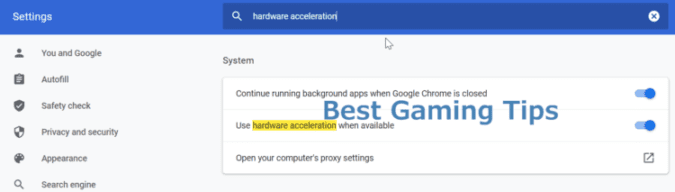
Hope something helps.
⇒ Related Twitch errors:
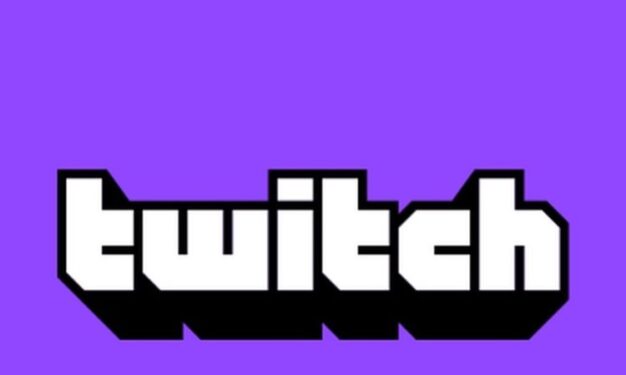
Wow, #Fix1 is working!
Glad the first solution worked for you.