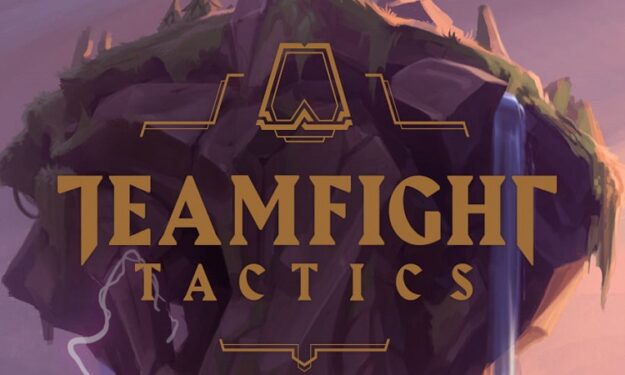Teamfight Tactics is a game that enjoys huge popularity among players, and especially League of Legends fans. But lots of players are reporting they can’t connect to the game servers due to network errors.
If you just ran into the same problem and you got a strange network error on the screen, use the solutions described in this guide to fix the problem.
⇒ Important Note: Network errors are common when there’s a major server issue affecting the game. That’s why you need to check if this is a server-side problem.
If other players are complaining about the same issue, this is a good indicator this could be a general server problem. And maybe Riot Games has already officially acknowledged the problem.
How to Fix Network Errors in Teamfight Tactics
Fix 1 – Reboot your modem and update your router firmware
If your Teamfight Tactics network errors are caused by your network devices running slowly, rebooting your modem should fix your connection speed.
Unplug your modem and router (if you’re using two separate devices). Leave them unplugged for two minutes. Then plug your modem and router back in and wait until your devices become fully functional.
Also, make sure your router runs on the latest firmware update. Launch Teamfight Tactics again on your computer and phone and check if you can connect this time.
Fix 2 – Get the latest network driver
If you’re playing the game on PC, you need to make sure you’re running the latest network drivers. Outdated or corrupted network drivers often prevent users from using online services or playing online games.
- To manually update your network drivers, launch the Device Manager
- Locate your Network Adapters
- Expand the list and right-click on the adapter you’re currently using
- Select Update driver as shown in the screenshot below
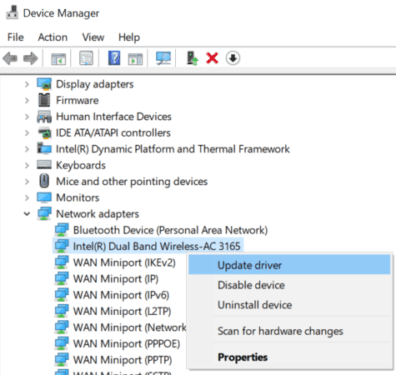
Or you can update your network driver manually by going to your manufacturer’s website to download the latest atest driver for your network adapter model.
Fix 3 – Flush DNS and get a new IP
Flushing your DNS and renewing your current IP may help fix this issue. These are the steps to follow:
- Run Command Prompt as administrator
- Enter the following commands and hit Enter after each one:
- ipconfig /flushdns
- ipconfig /release
- ipconfig /renew
- After running all the commands listed above, it’s time to launch Teamfight Tactics again.
Fix 4 – Disable bandwidth-hogging programs
While Teamfight Tactics does not require a lot of bandwidth, if there are other apps and programs running in the background that take up most of the bandwidth, this might explain why you’re getting network errors. And this is valid on PC, Android and iOS.
So, irrespective of the device you’re using, you need to close all the apps running in the background. OneDrive, Dropbox and iCloud should be the first on the list as these services use your connection to download and upload files which may sometimes cause high bandwidth usage.
If other devices are connected to your modem and users utilize them for watching TV or video streaming, disconnect the respective devices and check if you can play Teamfight Tactics.
There you go, we hope something worked.