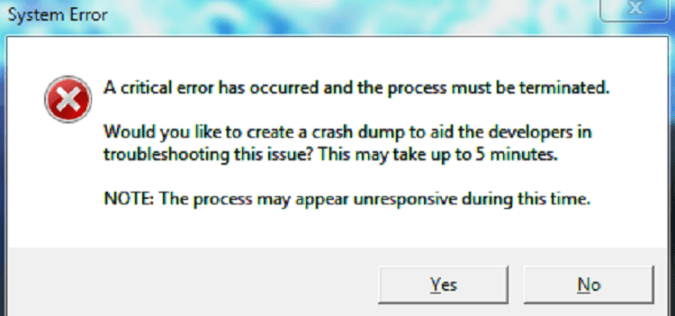Teamfight Tactics Critical Error messages are s0mething players would rather never see on their screens. But these errors due occur unexpectedly and in this guide we’ll tell you why triggers them and how to fix them.
Don’t forget to launch TFT as an administrator. If you haven’t already, do it and check if you still need to perform any troubleshooting steps.
5 Fixes for Critical Errors in Teamfight Tactics
Fix 1 – Update your OS, drivers and TFT game
The first thing to do is to get the latest updates for your operating system, and install the latest graphics driver updates. Check if there are any pending updates for the game itself and install them.
Fix 2 – Remove LoL processes from the Task Manager
Some gamers suggested that closing all League of Legends-related processes from the Task Manager fixed the problem.
Go into task manager (ctrl+alt+delete) and then to processors. And remove any league of legends clients in action. That did it for me right now at least
Fix 3 – Disable overclocking software
Overclocking tools are a great way to enhance your computer’s performance while gaming. But overclocking your machine just too much might lead to all sorts of technical glitches, including critical errors.
So, turn off your overclocking software and check if the error persists. Setting the GPU and CPU back to their standard base clock worked for many players.
My fix was to reset the overclock of my CPU and GPU back to their base clock. Do you know if you have your parts overclocked?
Fix 4 – Disable extraneous processes
Another solution is to turn off all the processes running in the background that you’re not actively using while playing Teamfight Tactics.
To do this, open the Task Manager, click on the Processes tab and filter the active processes by how much CPU and GPU resources they’re taking up. Select them and click on End Task.
We hope something works.