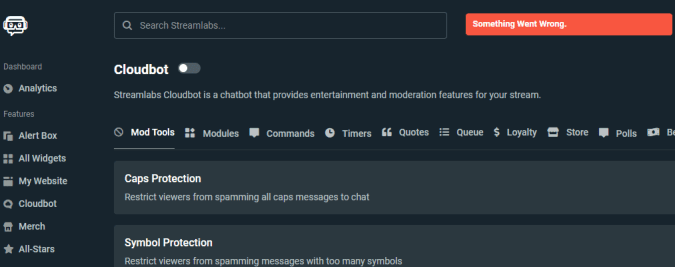Something went wrong is a generic Streamlabs error that indicates the system cannot complete your request. It can appear in a variety of situations: when users try to make donations, go live, and so on.
If you’re on this page, this means you probably already encountered this error code and you’re actively looking for a solution. Well, look no further. We already did the heavy lifting and listed all the solutions we found in this guide.
But first, let’s try to understand why this problem occurs in the first place.
Why is Streamlabs not working?
Some of the most frequent causes that prevent Streamlabs from working, or trigger the Something went wrong error are the following: server-side issues, unstable Internet connections on users’ end and conflicting user data of Streamlabs OBS.
⇒Important Note: If you’re a Macbook user, keep in mind that running Streamlabs OBS with Bootcamp or with Wine is not supported.
How to Fix Something Went Wrong on Streamlabs
Fix 1 – Install Microsoft Visual C++ 2017 Redistributable
Microsoft Visual C++ is a key program on Windows computers that’s required by many programs to run properly. If you haven’t installed Microsoft Visual C++ on your device, you won’t be able to run Streamlabs properly.
You need to install both C++ Redistributes: Visual C++ 2017 Redistributable [64bit] and Visual C++ 2017 Redistributable [32bit].
⇒ Download Microsoft Visual C++ from Microsoft
And if you’re still running Windows 7, you need to download and install .NET Framework 4.7.2 from Microsoft.
Fix 2 – Restart or re-download Streamlabs OBS as an admin
The next thing you can do is restart Streamlabs OBS as an administrator. Check if you’re still getting the same error.
If the problem is still there, download Streamlabs OBS again and make sure to run the installer as an administrator.
Fix 3 – Update your OS and drivers
Outdated operating system versions and old drivers can spell disaster on your computer. To avoid annoying situations where you can’t run Streamlabs, make sure to regularly update your OS and install the latest drivers for your hardware, especially video drivers.
| Download Nvidia graphics updates |
| Download AMD graphics updates |
| Download Intel graphics updates |
Fix 4 – Check your firewall settings
If Streamlabs still says something went wrong and fails to complete your command, check your antivirus and firewall settings. Make sure they’re not blocking the program. To stay on the safe side, go to your firewall settings, and add Streamlabs OBS on the list of exceptions.
Fix 5 – Clear user data
Clearing the user data of Streamlabs OBS & is your last resort. By deleting user data, you will delete your cache, cancel your current settings lose scenes and collections.
Streamlabs strongly advise users who want to delete the user data to contact a support representative in order to receive proper instructions and submit their cache for inspection.
How to clear Streamlabs OBS user data
- Open the Task Manager and close all Streamlabs OBS processes
- Go to Search and type %appdata%
- Hit Enter to open the Roaming folder
- Locate the slobs-client folder and delete it.
- Restart SLOBS as an Administrator
- Wait until you recover your previous settings via cloud recovery
- Launch Streamlabs again and test it.
We hope something helps.
References:
- Streamlabs OBS – Crashing / Something Went Wrong!, retrieved June 26, 2020.