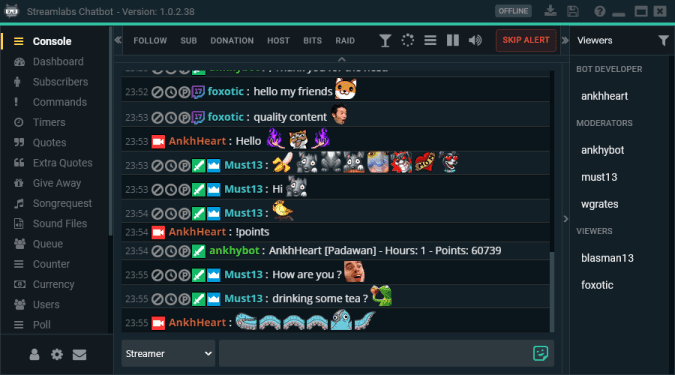Streamlabs is one of the most popular game streaming software in the world. The tool is free to use which makes it the perfect choice for beginners or hobby streamers who are not yet willing to invest money into a paid streaming software solution.
In this guide, we’ll focus on troubleshooting Streamlabs chat issues and data loading errors.
How to Fix Streamlabs Chat Issues
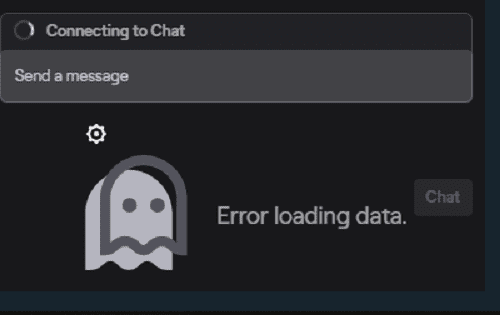
Preliminary checks
If you’re experiencing Streamlabs chat problems, hit the Refresh Chat button located at the top of the chat window. Make sure to sign out of Streamlabs website and close the Streamlabs OBS application. Log back in to re-authenticate the chat — most likely the authentication has expired. Don’t forget to launch and run Streamlabs as an administrator.
Restarting your computer and mode may also help if this problem is caused by temporary files or unstable Internet connections.
But if the problem persists after doing the preliminary checks, here are some additional solutions that you can use.
Fix 1 – Disable browser hardware acceleration
Go to your browser’s advanced settings menu, Locate an option that states Enable browser source hardware acceleration. You need to uncheck that option.
Hardware Acceleration is a feature that enables your browser to offload intensive tasks such graphic and video loading to dedicated hardware components. In this manner, the browser and CPU performance is improved.
But if some of these tasks are mistakenly offloaded to hardware components not designed to handle them, you may experience various glitches.
Speaking of disabling features, feel free to disable your browser extensions as well. Some of them might be interfering with your streaming tools.
Fix 2 – Update your OS, drivers and game
Download and install the latest operating system and driver updates on your machine. Also, make sure to get the latest patches available for the game you’re streaming as well. Reboot your computer and check if Streamlabs chat feature is fully functional again.
Fix 3 – Install, update or re-install DirectX
DirectX is a key Windows OS component for rendering multimedia and game-related content. If you’re using an outdated DirectX version or some of the program’s files are corrupted, you may not be able to enjoy the full features of the games you’re playing. Game-related software, such as streaming software and other might also be affected.
For more information on how to better manage DirectX, see How to install the latest version of DirectX on Microsoft’s support page.
Alright, these three methods should help you fix your Streamlabs chat glitches. Happy gaming!