What is Steam error 83? Error code 83 is a Steam error that occurs when games fail to launch. It often appears when users try to launch older games.
In this guide, we’ll list a series of potential solutions that could help you to remedy this problem and enjoy your games.
Solutions to Fix Steam Error 83
Fix 1 – Verify the integrity of your game files
To verify your game files, go to your game library and right-click on the game that trigger error 83. Select Properties, click on the local files, and then select the option that allows you to verify the integrity on the game files.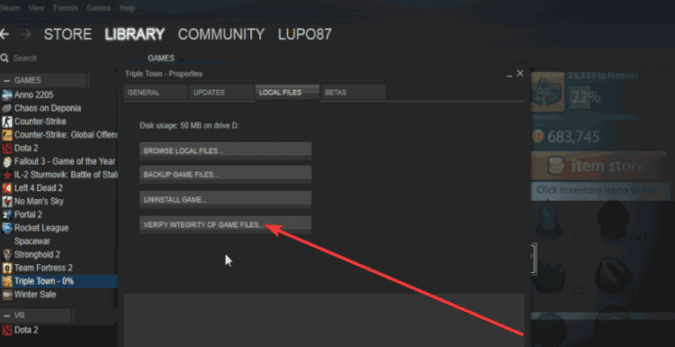
Fix 2 – Temporarily disable your antivirus
From time to time, your antivirus might give your false positives. This means the tool mistakenly identifies a malware-free file as being malicious and prevents it from running. If this happens to the games you’re trying to launch on Steam, the game may fail to launch with error 83.
To test if this is the root-cause of the problem, turn off your antivirus and launch the game again. If it works, whitelist the problematic game in your antivirus settings. Then re-enable antivirus protection on your computer.
⇒ Useful Tip: How Can I View My Steam Chat History? Answered
Fix 3 – Check your firewall settings
Another possible explanation for this issue is that your firewall is blocking the game files. In other words, the game tries to access the Internet before it launches, but your firewall is blocking its access.
To fix this issue, add the game’s .exe file to your firewall whitelist and check if everything is working fine now.
Fix 4 – Clear your temporary files
As you browse the Internet and use various programs on your computer, there are plenty of temporary files that get stored on your device. And they might sometimes interfere with the games you’re trying to launch.
Clearing your temporary files could help you fix Steam error 83. Here’s how you can do that:
- Go to Start and type %TEMP%
- Hit Enter to open the Temp folder where all your temporary files are stored
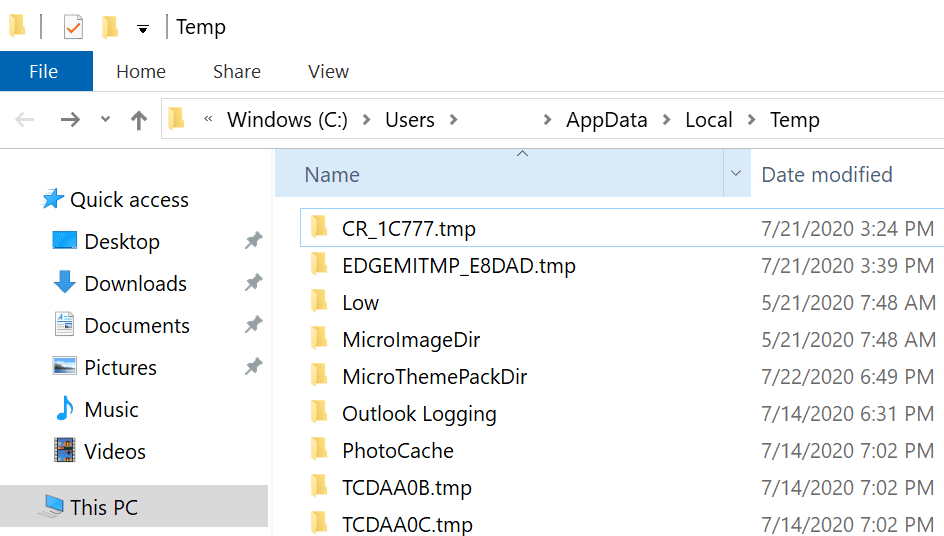
- Use CTRL + A to select all the files
- Delete them, restart your computer and check if error 83 is gone.
Fix 5 – Re-install Steam
As a last resort, you can uninstall Steam, restart your computer and then re-install the game client.
We hope something helps.
