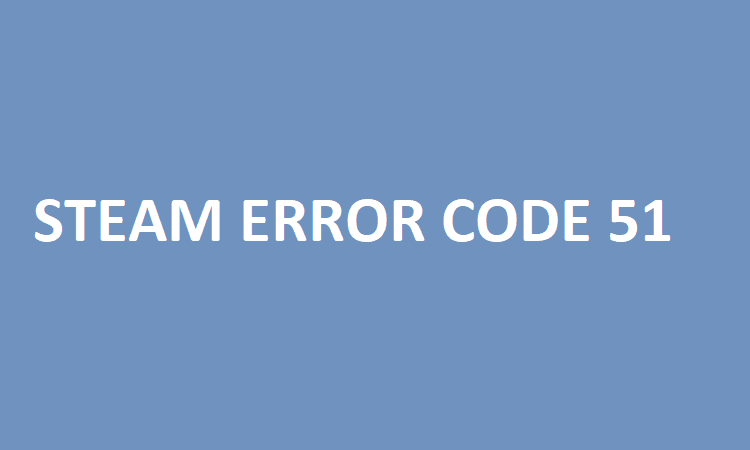What is Steam error 51? Steam error code 51 indicates that another program installed on your computer is interfering with the game files preventing your games from launching. This error often occurs after the game client updated your games.
How do I fix error code 51 on Steam? To fix Steam error 51, verify the integrity of the game files, install the latest graphics card drivers, whitelist the game on your antivirus, and repair Microsoft Visual C++ Redistributables.
You’ll find detailed instructions below.
How to Fix Steam Error 51
Fix 1 – Update the drivers for your graphics card
We could not highlight more just how important graphics card drivers are for your games. Ensure you’re running the latest GPU drivers in order to enjoy smooth gaming sessions without any glitches.
On Windows 10, you can use the Device Manager to get the latest graphics driver updates. For detailed instructions, see Update drivers in Windows 10 on Microsoft Support.
Alternatively, you can also download and install the latest graphics drivers manually directly from your GPU manufacturer’s website:
| Download Nvidia graphics updates |
| Download AMD graphics updates |
| Download Intel graphics updates |
If that didn’t work, you can reinstall the newest video card drivers or rollback to an older and more stable driver version. You can access these options by right-clicking on your graphics card drivers in Device Manager.
Speaking of updates, it would not hurt to check for Windows 10 OS updates, and Steam updates as well.
Fix 2 – Disable your antivirus
As we said as the beginning of this guide, Steam error 51 usually pops on the screen when another program is preventing the game files from running. Usually, that program is your antivirus or antimalware software.
As a matter of fact, there have been countless reports over the years about F-Secure blocking Steam — or other antivirus programs for that matter.
Although this is a bit risky, we suggest temporarily disabling your antivirus software and test if error 51 is gone. If this is the case, go to your antivirus developer’s page and check if there are any known issues with Steam. If not, let them know you encountered error 51 and provide them with more details about the issue.
Meanwhile, until they permanently fix this problem, you can switch to an antivirus that does not trigger error 51.
You can also disable your firewall and test if error 51 persists.
Fix 3 – Add the game to your antivirus’ list of exceptions
If your antivirus is the culprit but you don’t want to switch to another tool, you can try whitelisting the game.
The steps below are rather general and they may be different depending on the antivirus you’re using.
Steps to whitelist a Steam game on your antivirus:
- Click on Options → go to Advanced Settings
- Locate the Exceptions option
- Add an exception for all the non folder files in your game directory
- After you added all the files, save the changes
- Launch the problematic game again and check if it works this time.
Do the same on your firewall software as well.
Fix 4 – Verify the integrity of your game files and Steam installation
If Steam if the installed games have corrupted or missing files, this could also trigger error 51. To fix this issue, you need to verify the integrity of your game files and that of your Steam installation files.
How to verify the integrity of the game files on Steam:
- Open your Steam library
- Right-click on the game causing error 51
- Select Properties
- Click on the Local Files tab
- Click on the option Verify Integrity of Game Files
How to verify the integrity of your Steam installation:
- Open your Steam folder (C:/Program Files (x86)/Steam)
- Delete all the files except for the Steam.exe executable
- Delete the steamapps and userdata folders as well
- Restart your computer and launch Steam again.
Fix 5 – Reinstall or repair Microsoft Visual C++ Redistributables
Microsoft Visual C++ is vital for running games on Windows 10. Using outdated versions may trigger all sorts of errors and game glitches. Make sure Microsoft Visual C++ is not causing Steam error 51 by installing the latest version available.
If you’re already running the latest version, we suggest repairing Microsoft Visual C++ Redistributable on Steam:
- Open your Steam game library
- Right-click on the problematic game
- Select the Local Files tab
- Click on the button Browser local files
- Open the following folders _CommonRedist and vcredist
- Run vc_redist.x64 (vc_redist.x64.exe) and click on Repair
- Do the same for vc_redist.x86 (vc_redist.x86.exe.
We hope something works.