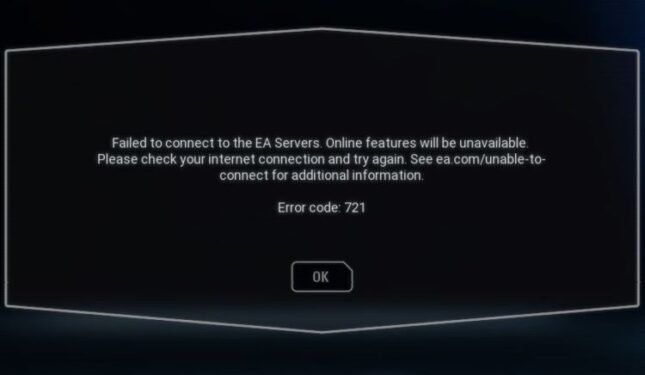If you’re getting error code 721 on your PS4 while trying to connect Star Wars Battlefront 2’s servers, this post may help you.
This is actually a pretty common error affecting many gamers. It mainly occurs when players try to join multiplayer sessions.
Fix Star Wars Battlefront 2 Error 721 on PlayStation
Fix 1 – Restart your console
Yes, we know most of you have probably already restarted your PS4 console, but please do restart it again.
This simple action often works wonders, so it’s worth rebooting the device again.
Also, try a hardwired connection to see if this fixes the problem. If not, go to the next step.
Fix 2 – Update your game and console
Outdated game files or PS4 software may trigger this error. Go to Sony’s website, and make sure that you’re running the latest system version.
Fix 3 – Check the game/ PS4 servers
Error 721 may also occur when PS4 servers are unavailable or affected by various issues.
Check the PS4 Network Status and if you find any network issues on the list, wait for a few minutes/ hours and then try again.
If you’re using third-party game servers, check if there are any issues affecting them.
If all game server/ PS4 services are up and running, go to the next step.
Fix 4 – Check for corrupted downloads or update files
Corrupted downloads or game update files often cause various issues, including error code 721.
The best and quickest solution is to delete these files for the problematic game.
Rest assured, deleting these files won’t affect your progress or gameplay in any way.
- Press and hold your controller’s PS button until the XMB screen appears.
- Now, go to Settings -> Application Saved Data management.
- Go to Saved Data in System Storage -> select Delete.
- Select the problematic game -> delete all game data and squad/ roster files available on the list.
Note: The online roster automatically downloads before your online match starts.
Fix 5 – Check your PS Network online ID
Make sure that your PlayStation Network online ID is linked to your EA Account.
- Log in to Origin -> click on your avatar
- Go to EA Account and Billing -> select the About Me tab -> scroll down to Connected Accounts.
- Check if your PS ID is connected to your EA Account.
If this is not the case, link your PlayStation ID to your EA account.
Fix 6 – Open ports
Opening ports allows you to connect easier to game servers. There are games that require you to open particular ports.
Usually, PlayStation Network games use the following ports for communication with game servers:
- TCP: 80, 443, 3478, 3479, 3480
- UDP: 3478, 3479
Contact your ISP or router manufacturer to get proper instructions on how to open ports.
We hope these solutions helped you fix error code 721.
If you’ve come across other workarounds to solve this error, you can help other gamers by listing the troubleshooting steps in the comments section below.