One of the most frequently encountered error codes on Nintendo Switch consoles is this one: The software was closed because an error occurred. This indicated your game just crashed.
In this guide, we’ll take a closer look at this error, explore why it occurs in the first place and how you can fix it.
What Causes Nintendo Switch Software Was Closed Errors?
- Software bugs or overheating issues
If you keep the console on for a long time, the device may get too hot and the software won’t be running properly failing to run your games.
Refreshing the cache by restarting the console should do the trick for most users.
- Corrupted data issues
If certain game files got corrupted, or you accidentally deleted them, this will negatively impact the performance of your Nintendo Switch console.
Updating or reinstalling the game should fix the problem.
- Outdated game versions
If you’re running outdated game versions, that could also crash your Switch. Make sure to install the latest game updates as soon they’re available.
The updates often include hotfixes for known issues — some of which might be causing the software was closed error. Manually check for updates just to be sure.
- Bad game card
If your Nintendo Switch game card is faulty, and you’re getting the software was closed error only when using a certain game card, this indicates there’s a problem with your game card.
How to Fix The Software Was Closed Error on Switch
Fix 1 – Reboot your Switch console
To restart your Switch, hold the Power button for three or four seconds until the Power Off option shows up. Select it to shut down your Switch.
Next, power up your console and check if you’re still getting the same error.
If your Switch is completely unresponsive, you can restart it by holding the Power button about 15 seconds.
Fix 2 – Update your console and game
Running the latest Switch software and game version is crucial if you want to avoid errors and glitches.
Usually, your Switch automatically downloads the latest system and game updates when it connects to the Internet.
You can also manually check for updates just to make sure there are no pending updates.
Steps to update your Switch:
- Navigate to Home → System Settings → System
- Select System Update and your console will automatically download any pending updates.
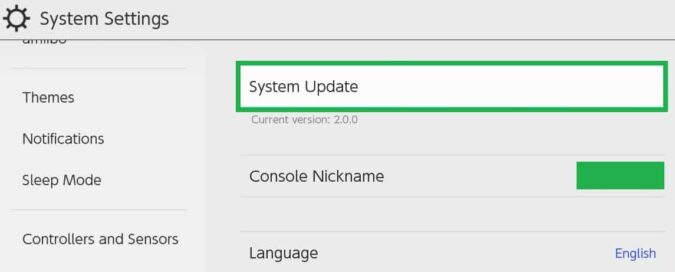
Steps to download system and game updates manually
- Go to Home and select the game you want to update
- Press the + Button or – Button → select Software Update → Via the Internet.
Fix 3 – Check for corrupted data
The Nintendo Switch console has a useful built-in feature that allows gamers to scan and repair data corruption issues.
- Navigate to the Home menu → System Settings
- Go to Data Management → Software
- Select the game you want to check
- Hit the Check for Corrupt Data option
Fix 4 – Take out the game card
Removing and reinserting your game card should fix the error if it affects only specific games.
Power off the console and only then take out the game card.
Alternatively, you can also use different game cards to check if the issue persists. If it doesn’t, this means your game card is faulty.
If the problem persists, you may need to have your console repaired.
Fix 5 – Reinstall the game
Reinstalling the game helps you to fix deep data corruption issues affecting the game.
- Go to Home → System Settings → Data Management
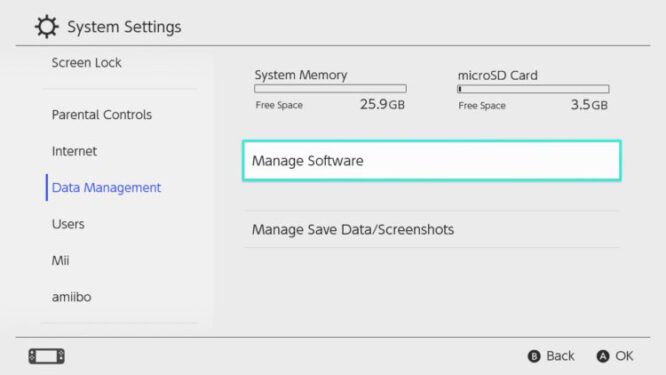
- Select Software → select the game you want to delete
- Reboot your console → download and reinstall the game and check if you’re still getting the same error.
As a last resort, you can reset your Switch to factory settings. However, this will wipe out your data so make sure to back it up first.
Contact Nintendo Support
If nothing worked, contact Nintendo Support. You can also take your console to the nearest Nintendo Store and have it checked.
References:
