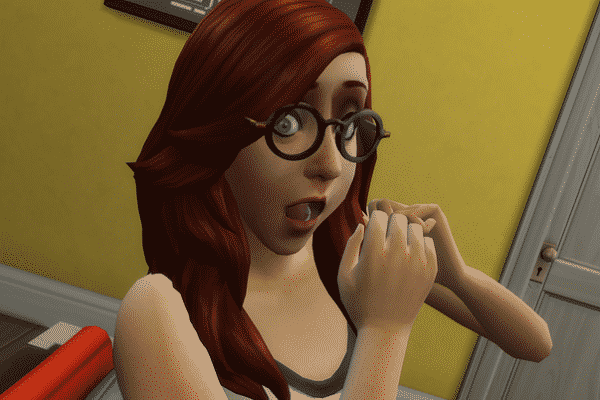CAS is the place where you can create and edit individual Sims. It stands for Create a Sim. All your Sims are listed under the CAS screen. But what do you do when The Sims 4 CAS is not showing your Sims?
You may accidentally become aware of this problem when you try to enter CAS to change the appearance and traits or your Sim or change their name. Then you suddenly realize your Sim is invisible in CAS.
Sims not showing up in CAS
Fix 1 – Delete your localthumbcache
If this issue occurred shortly after you downloaded new mods or custom content, move your mods folder to your desktop. Then, delete the localthumbcache.package file.
Keep in mind that deleting the cache files will also remove all the mods and custom content. Some mods might not be compatible with your current game content and might cause a lot of glitches, including this one.
If your Sims are now visible in CAS, this indicates your latest download messed up your game.
Fix 2 – Get the latest updates
Make sure you’ve installed the latest game updates and patches. Install the latest Origin version and download the latest updates available for your operating system.
If the issue causing your Sim not to appear in CAS is actually a known issue, chances are the most recent game patch or update already fixed it.
Fix 3 – Repair your game
If certain game files got corrupted or deleted, you may experience all sorts of glitches. Fortunately, repairing your game is as easy as a walk in the park.
All you need to do is launch Origin, locate The Sims 4 icon, right-click on it and click on the Repair button as shown in the screenshot below.
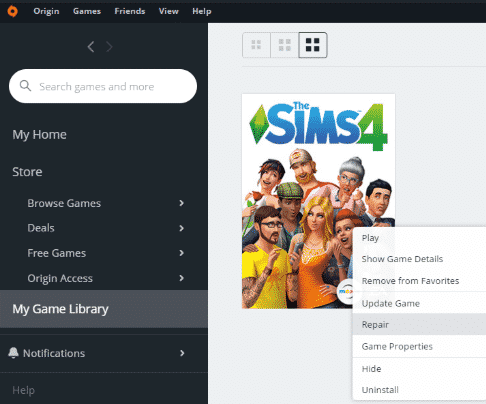
Fix 4 – Factory reset your game
Another solution is to factory reset your game to factory settings. At this stage, it is not necessary to reinstall The Sims 4. But don’t forget to create a backup copy of the game before you reset it to factory settings.
In this step-by-step guide, you’ll find all the information you need on how to reset The Sims 4 without reinstalling the game.
But if this method fails to fix your problem, the only option left is to reinstall the game. But we hope that won’t be the case.
Hope something helps.