Many Sims 4 players complained that sometimes the screen is either too big or too small. To fix the problem, you need to manually adjust the screen margins. Follow the steps below to get the job done.
How to resize your Sims 4 screen
If your Sims 4 screen is too big or too small, go to Game options, select Other and then select Adjust margins. You can then adjust the settings so that the game fits your screen.
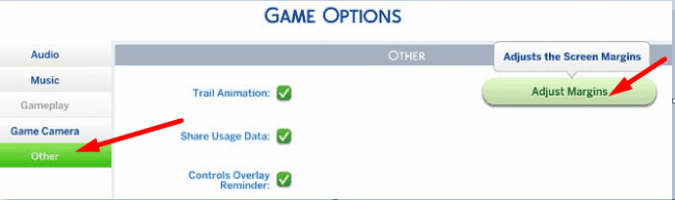
If you’re playing The Sims on your Xbox console and the screen is too big on your TV, press the Menu button on your controller, and then select Game options. You can then scroll to Other and select the Adjust margins button to tweak your screen settings.
If you’re playing on a PlayStation console, go to your PS4 or PS5 settings and adjust the screen size. Navigate to Settings, select Sound and Screen, and then Display Area Settings.
After you tweak your margins and screen settings, close the game and launch it again for the changes to take effect. If you don’t restart the game, you’ll remain stuck on the old screen settings.
As you can see, Sony and Microsoft handle the screen size settings differently. Sony does that directly through your console settings. In other words, the game takes your console settings. Microsoft does it through the built-in game menu.
If the screen size is still not right, you can further play with your TV settings until you’re happy with the result. You may need to test different settings until you manage to adjust the screen properly.
Did you manage to fix your Sims 4 screen size issues? Which method worked for you? If you found other solutions to solve this glitch, list the steps to follow in the comments below. We’re sure your fellow Simmers will appreciate it.

The game says I’m running on a 64-bit version and should change to 32-bit version but I don’t know how. There is instructions but as I follow them I still struggle. Can anyine please help