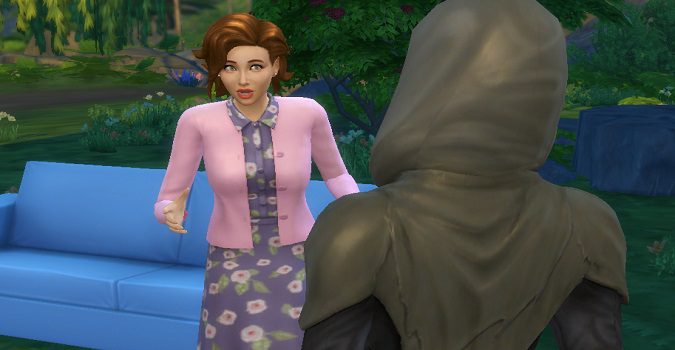If nothing happens when you try to trigger the first-person camera in The Sims 4, follow the troubleshooting suggestions below to solve the problem.
What should I do if the first-person camera is not working in Sims 4?
Check if Tab is used by another program
The quickest way to enable first-person camera mode is to press the Tab key. Check if another program is already using the Tab key. Exit The Sims 4, and close all the programs running in the background.
If you’re playing on a Windows PC, open the Task Manager and force-stop all background programs.
If you’re playing on Mac, launch the Activity Manager and force-quit all the apps and programs running in the background.
Ideally, disable background programs before launching The Sims 4. Background programs may sometimes interfere with the game causing all sorts of glitches.
Disable Mods
Move the Mods folder to your desktop. Then, go to your Sims 4 folder and delete the localthumbscache.package file. The game will create a new file next time you launch it.
Restart your computer, launch the game again, and check if the first-camera feature is working properly now.
Repair the game and install the latest updates
If your game files got corrupted, you may experience all kinds of glitches. Run the built-in repair tool to solve the problem.
Launch Origin, navigate to your Library, select The Sims 4 and then click on the Repair option.
Wait until the game client repairs your Sims 4 files. Sometimes, the process may take 10-30 minutes to complete, depending on how bad things are.
Exit Origin, restart your computer, and launch The Sims 4 again. If you’re prompted to install any pending updates, don’t skip this step. Update your game to the latest version, restart it and check if you notice any changes.
Edit your Steam overlay settings
Your Steam overlay is set to Shift and Tab by default. Tweak your Steam settings and use a different shortcut to trigger the Steam overlay.
Save your settings, restart The Sims 4, and check if you can use the first-person camera.
Conclusion
If you can’t use the first-person camera in The Sims 4, force-stop background programs to make sure they’re not using Tab. Then, disable your mods, repair the game, and check for updates. If you’re playing on Steam, edit your settings and use a different shortcut for Steam overlay.