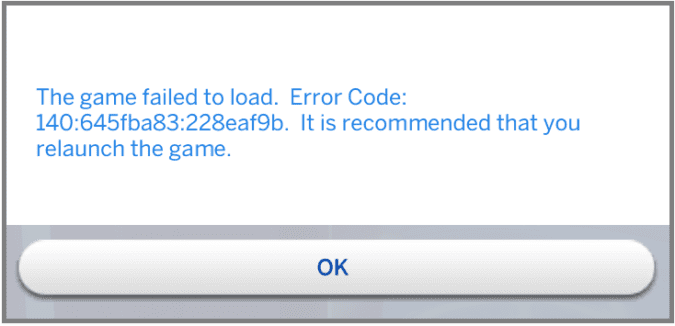There are many error codes that may pop up on your screen when The Sims 4 fails to load. In today’s guide, we’ll talk about error 140 and what you can do to fix it.
Usually, this error message reads as follows: The game failed to load. Error Code: 140. It is recommended that you relaunch the game.
Fixing Sims 4 Error 140
Fix 1. Get the latest updates for your operating system and game client. Install any pending updates and make sure to restart your computer after you completed the install.
Fix 2. Remove all mods and CC. When it comes to modding your game, the main problem is that you mods and custom content files might become outdated when a new Sims 4 expansion is released. This also explains the rise of error 140 shortly after EA rolls out a new expansion pack. For this reason, we suggest disabling all mods and CC files and restarting your game.
Interestingly enough, many users confirmed that removing mods and CC fixed the problem. But when they started enabling their mods one by one, error 140 came back every time, irrespective of the mods or CC being enabled. Long story short, removing absolutely all your mods and CC and moving your mods folder to the desktop can help you get rid of error code 140.
Fix 3. Delete your game cache. Go to your Sims 4 folder and delete the localthumbcache.package file in the game. You also need to delete all the folders containing the word cache in the name.
Fix 4. Repair The Sims 4 in Origin. You can use Origin’s built-in option to automatically fix your Sims 4 game files. Open your game library, select Sims 4 and click on the Repair option.
Alright, one of these four solutions should help you to fix this Sims 4 error. If other methods worked for you, feel free to help us improve this guide by listing the steps to follow in the comments below.